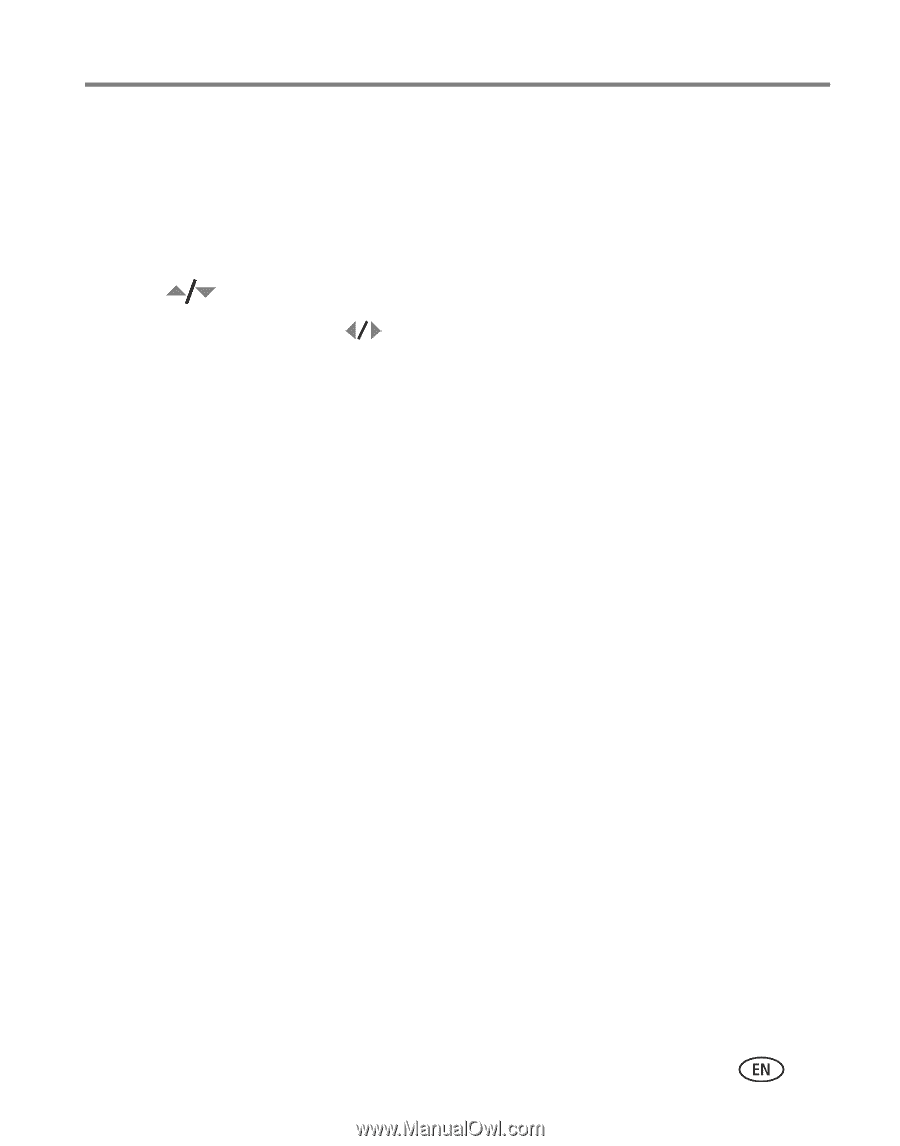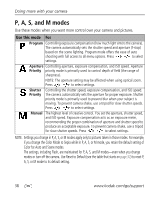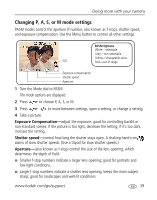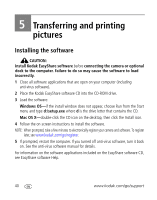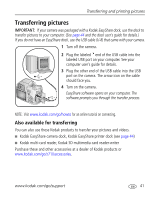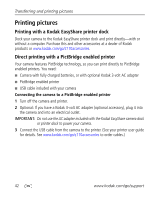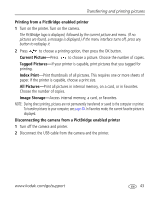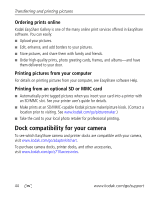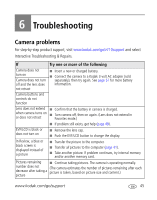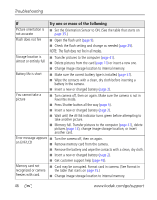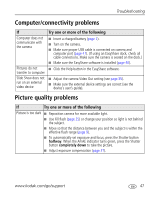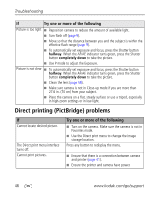Kodak Z710 User Manual - Page 49
Printing from a PictBridge enabled printer, Disconnecting the camera from a PictBridge enabled printer
 |
UPC - 041778197776
View all Kodak Z710 manuals
Add to My Manuals
Save this manual to your list of manuals |
Page 49 highlights
Transferring and printing pictures Printing from a PictBridge enabled printer 1 Turn on the printer. Turn on the camera. The PictBridge logo is displayed, followed by the current picture and menu. (If no pictures are found, a message is displayed.) If the menu interface turns off, press any button to redisplay it. 2 Press to choose a printing option, then press the OK button. Current Picture-Press to choose a picture. Choose the number of copies. Tagged Pictures-If your printer is capable, print pictures that you tagged for printing. Index Print-Print thumbnails of all pictures. This requires one or more sheets of paper. If the printer is capable, choose a print size. All Pictures-Print all pictures in internal memory, on a card, or in Favorites. Choose the number of copies. Image Storage-Access internal memory, a card, or Favorites. NOTE: During direct printing, pictures are not permanently transferred or saved to the computer or printer. To transfer pictures to your computer, see page 40. In Favorites mode, the current favorite picture is displayed. Disconnecting the camera from a PictBridge enabled printer 1 Turn off the camera and printer. 2 Disconnect the USB cable from the camera and the printer. www.kodak.com/go/support 43