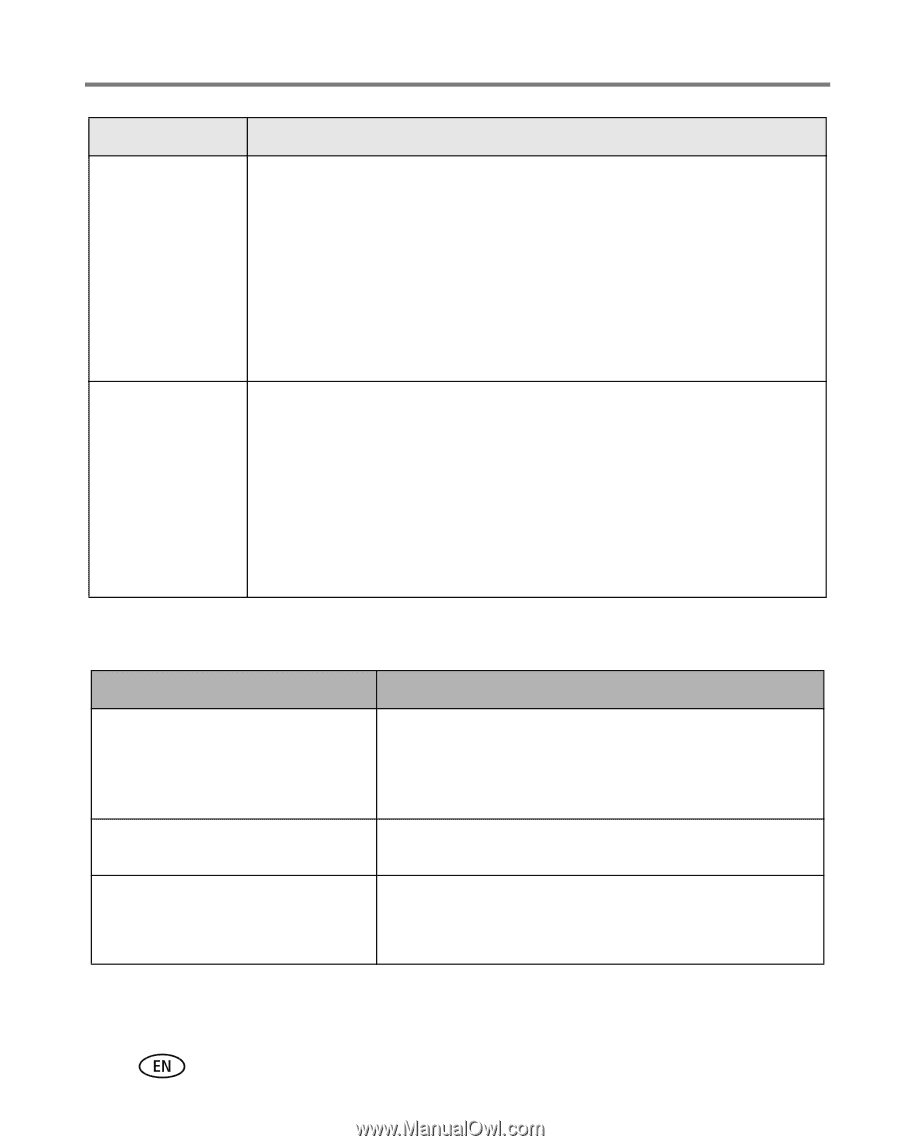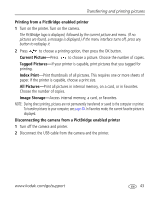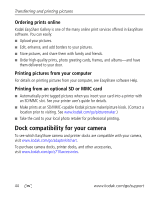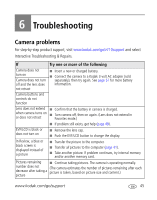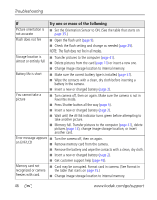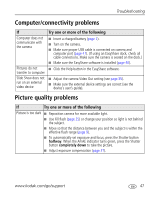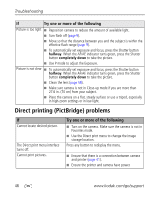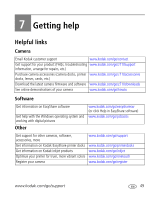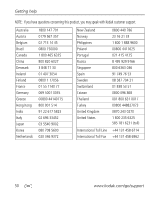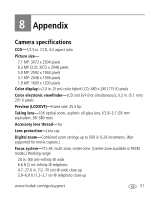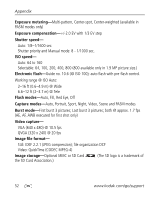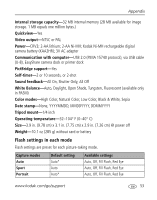Kodak Z710 User Manual - Page 54
Direct printing (PictBridge) problems
 |
UPC - 041778197776
View all Kodak Z710 manuals
Add to My Manuals
Save this manual to your list of manuals |
Page 54 highlights
Troubleshooting If Try one or more of the following Picture is too light ■ Reposition camera to reduce the amount of available light. ■ Turn flash off (page 9). ■ Move so that the distance between you and the subject is within the effective flash range (page 9). ■ To automatically set exposure and focus, press the Shutter button halfway. When the AF/AE indicator turns green, press the Shutter button completely down to take the picture. ■ Use P mode to adjust the Exposure. Picture is not clear ■ To automatically set exposure and focus, press the Shutter button halfway. When the AF/AE indicator turns green, press the Shutter button completely down to take the picture. ■ Clean the lens (page 58). ■ Make sure camera is not in Close-up mode if you are more than 27.6 in. (70 cm) from your subject. ■ Place the camera on a flat, steady surface or use a tripod, especially in high-zoom settings or in low light. Direct printing (PictBridge) problems If Cannot locate desired picture. The Direct print menu interface turns off. Cannot print pictures. Try one or more of the following ■ Turn on the camera. Make sure the camera is not in Favorites mode. ■ Use the Direct print menu to change the image storage location. Press any button to redisplay the menu. ■ Ensure that there is a connection between camera and printer (page 41). ■ Ensure the printer and camera have power. 48 www.kodak.com/go/support