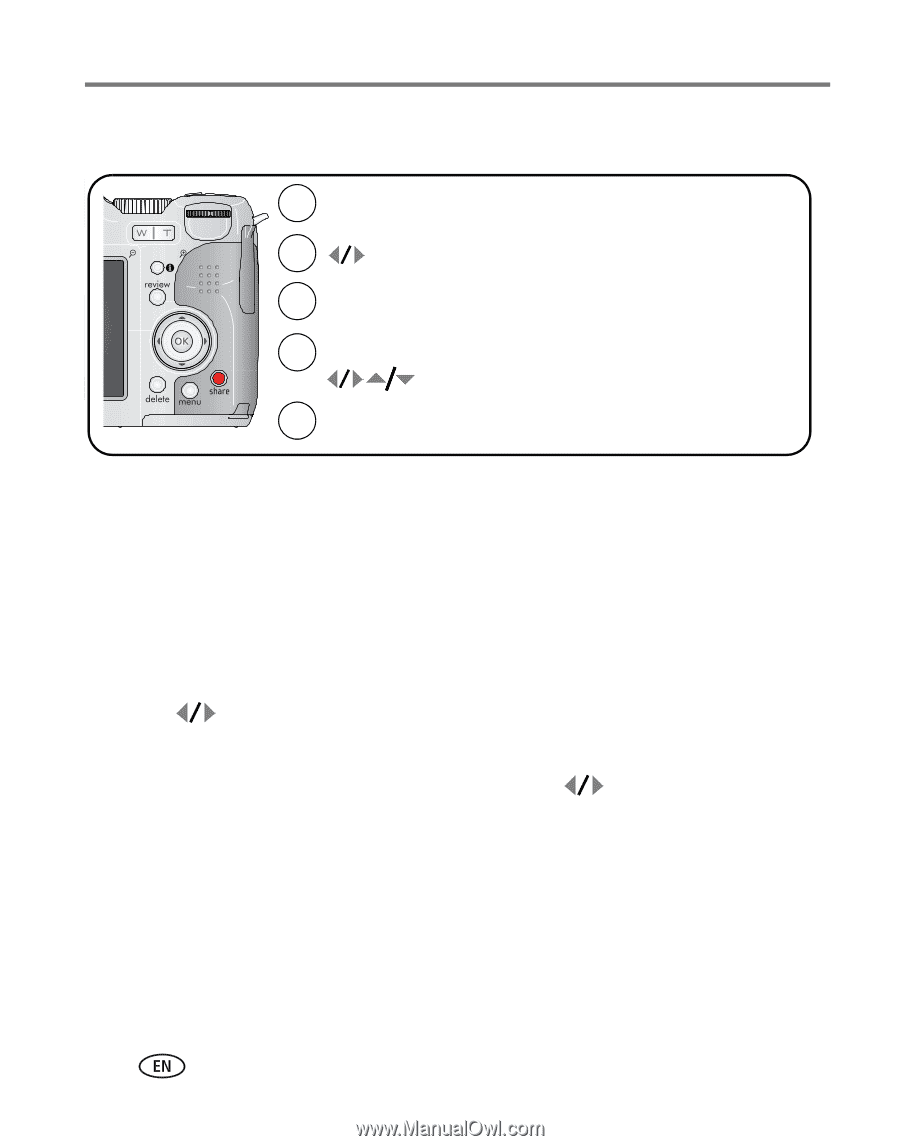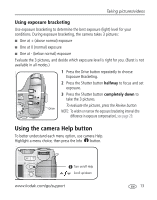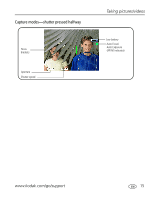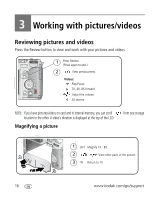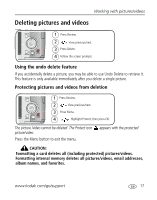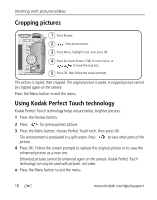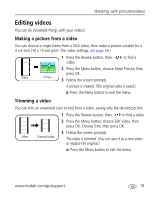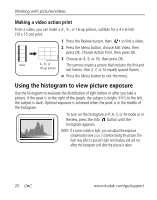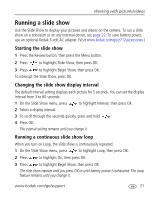Kodak Z712 User Manual - Page 24
Cropping pictures, Using Kodak Perfect Touch technology
 |
UPC - 041771699512
View all Kodak Z712 manuals
Add to My Manuals
Save this manual to your list of manuals |
Page 24 highlights
Working with pictures/videos Cropping pictures 1 Press Review. 2 View previous/next. 3 Press Menu, highlight Crop, then press OK. 4 Press the Zoom button (T/W) to zoom in/out, or to move the crop box. 5 Press OK, then follow the screen prompts. The picture is copied, then cropped. The original picture is saved. A cropped picture cannot be cropped again on the camera. Press the Menu button to exit the menu. Using Kodak Perfect Touch technology Kodak Perfect Touch technology helps ensure better, brighter pictures. 1 Press the Review button. 2 Press for previous/next picture. 3 Press the Menu button, choose Perfect Touch tech, then press OK. The enhancement is previewed in a split screen. Press picture. to view other parts of the 4 Press OK. Follow the screen prompts to replace the original picture or to save the enhanced picture as a new one. Enhanced pictures cannot be enhanced again on the camera. Kodak Perfect Touch technology can only be used with pictures, not video. ■ Press the Menu button to exit the menu. 18 www.kodak.com/go/support