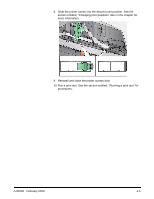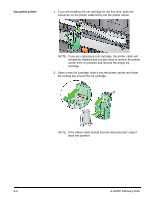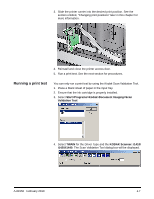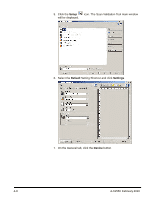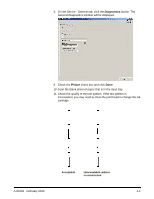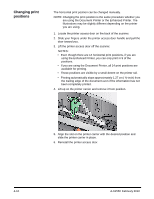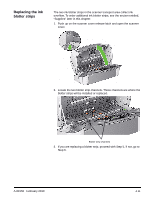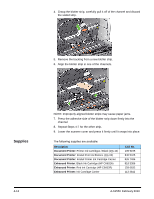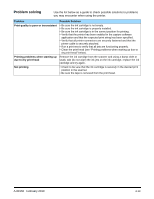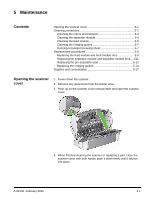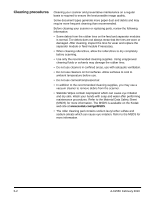Konica Minolta Kodak i1440 User Guide - Page 28
Changing print positions, If you are using the Document Printer, all 14 print positions are
 |
View all Konica Minolta Kodak i1440 manuals
Add to My Manuals
Save this manual to your list of manuals |
Page 28 highlights
Changing print positions The horizontal print position can be changed manually. NOTE: Changing the print position is the same procedure whether you are using the Document Printer or the Enhanced Printer. The illustrations may be slightly different depending on the printer you are using. 1. Locate the printer access door on the back of the scanner. 2. Slide your fingers under the printer access door handle and pull the door toward you. 3. Lift the printer access door off the scanner. NOTES: • Even though there are 14 horizontal print positions, if you are using the Enhanced Printer, you can only print in 9 of the positions. • If you are using the Document Printer, all 14 print positions are available for printing. • These positions are visible by a small detent on the printer rail. • Printing automatically stops approximately 1.27 cm ( ½-inch) from the trailing edge of the document even if the information has not been completely printed. 4. Lift up on the printer carrier and remove it from position. 5. Align the slot on the printer carrier with the desired position and slide the printer carrier in place. 6. Reinstall the printer access door. 4-10 A-61550 February 2010