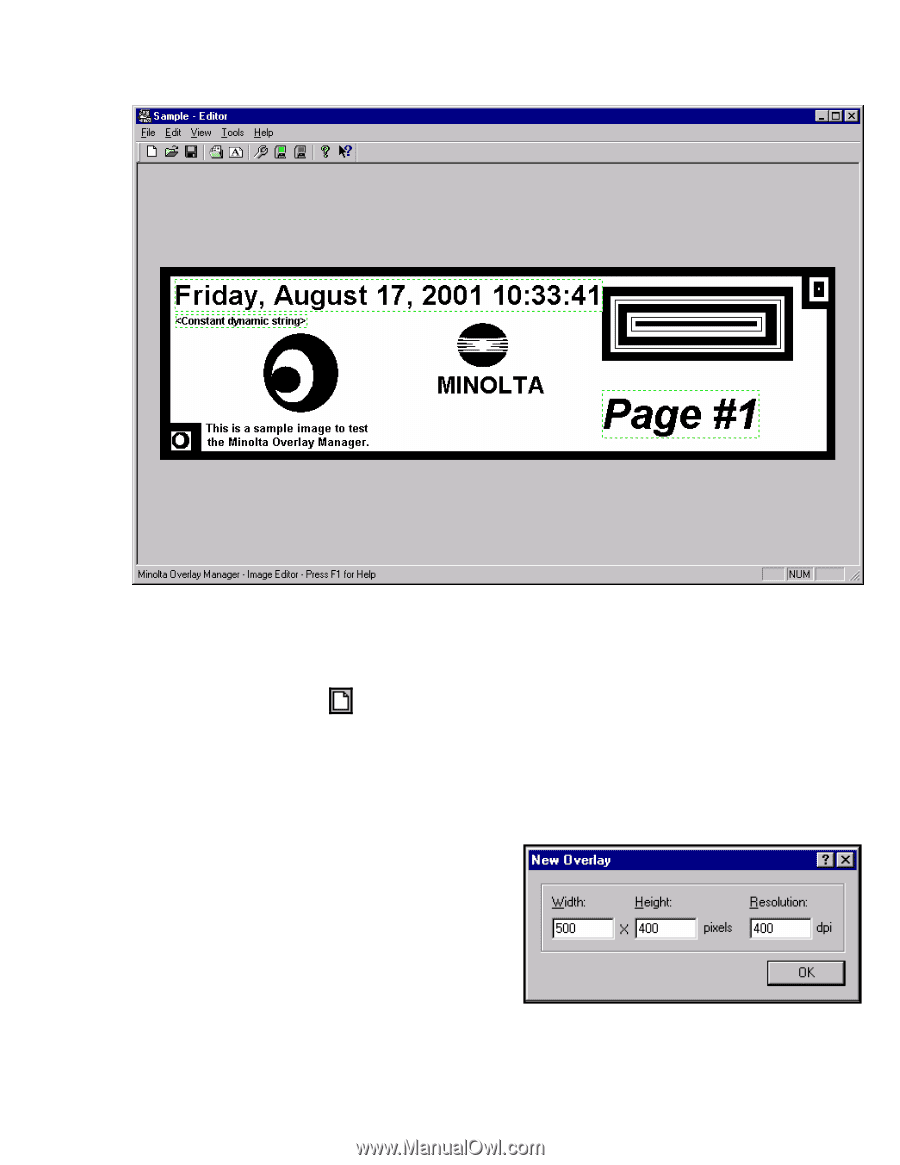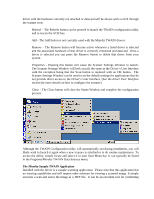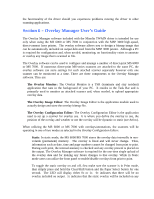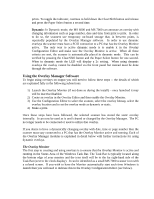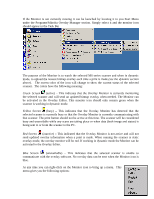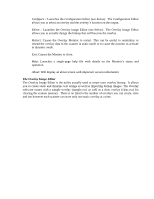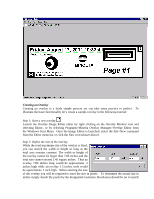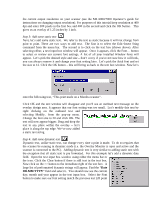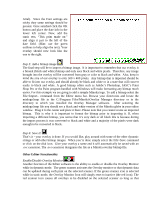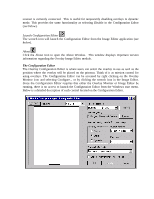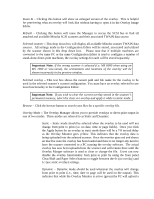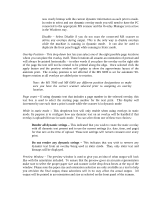Konica Minolta PS7000 Twain Driver and Overlay Manager Software Installation a - Page 37
Creating an Overlay
 |
View all Konica Minolta PS7000 manuals
Add to My Manuals
Save this manual to your list of manuals |
Page 37 highlights
Creating an Overlay Creating an overlay is a fairly simple process yet can take some practice to perfect. To illustrate the basic functionality let's create a sample overlay in the following tutorial: Step 1: Start a new overlay Launch the Overlay Image Editor either by right clicking on the Overlay Monitor icon and selecting Editor.. or by selecting Programs>Minolta Overlay Manager>Overlay Editor from the Windows Start Menu. Once the Image Editor is launched, select the File>New command from the Editor menu bar or click the New icon (shown above). Step 2: Define the size of the overlay. While the total maximum size of the overlay is fixed, you can stretch the width or height so long as the total area remains constant. The width or height of the overlay cannot be larger than 7.86 inches and the total size cannot exceed 1.45 square inches. Thus an overlay 7.86 inches long would be approximate .2 inches high while an overlay 1.5 inches wide would be approximate 1 inch high. When entering the size of the overlay you will be required to enter the size in pixels. To determine the actual size in inches simply divide the pixels by the designated resolution. Resolution should be set to match