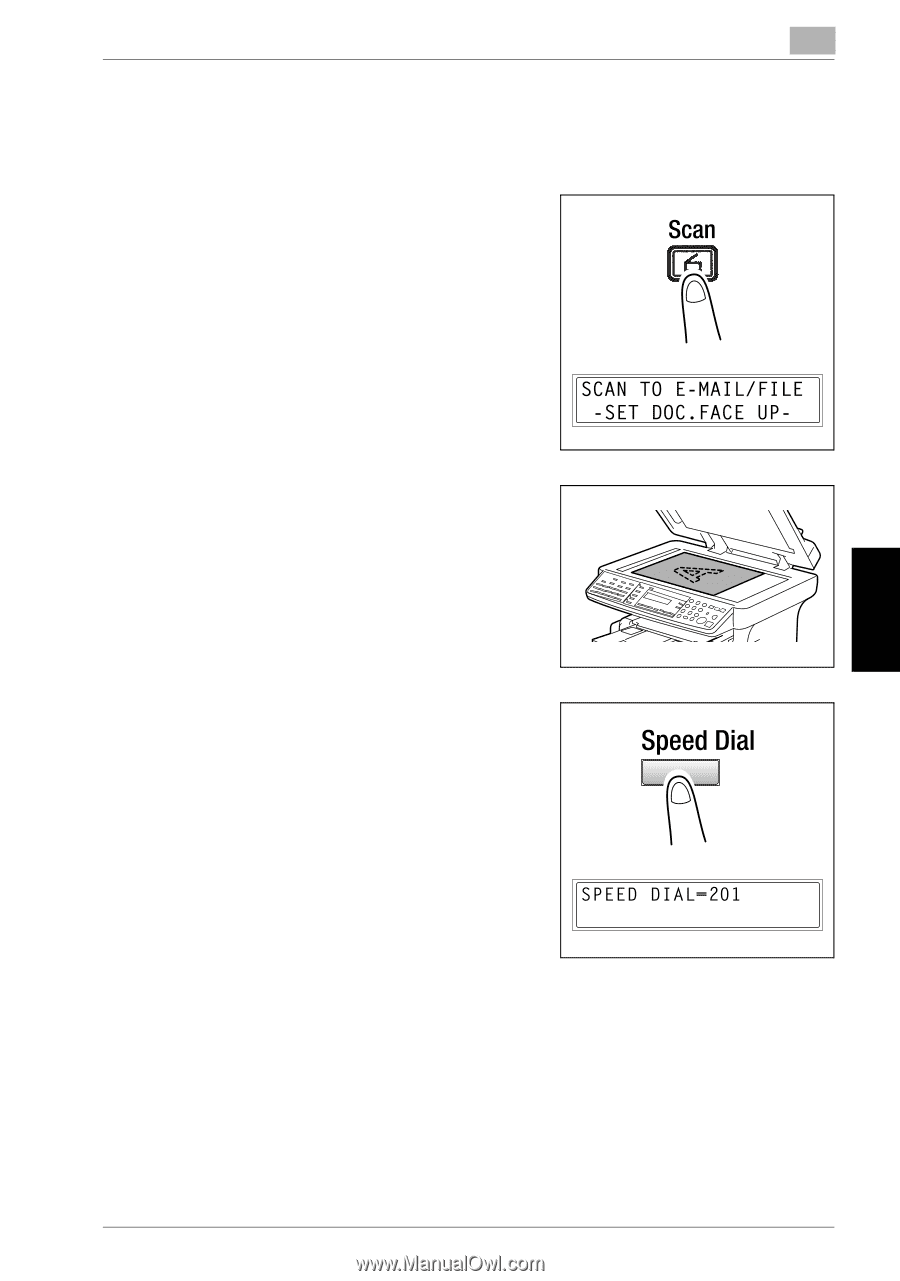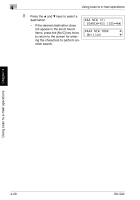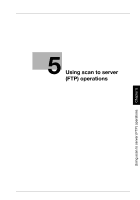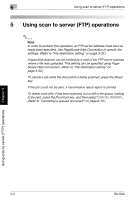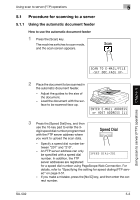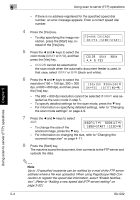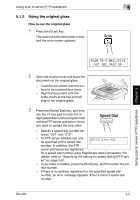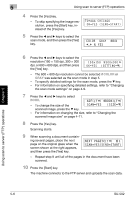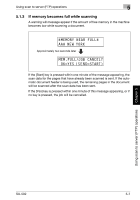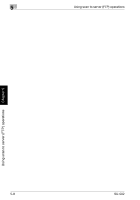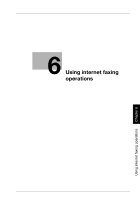Konica Minolta bizhub 161f SU-502 User Guide - Page 112
Using the original glass, be specified with a speed dial
 |
View all Konica Minolta bizhub 161f manuals
Add to My Manuals
Save this manual to your list of manuals |
Page 112 highlights
Using scan to server (FTP) operations 5 5.1.2 Using the original glass How to use the original glass 1 Press the [Scan] key. The machine switches to scan mode, and the scan screen appears. Using scan to server (FTP) operations Chapter 5 2 Open the original cover and place the document on the original glass. - Load the document with the surface to be scanned face down. - Align the document with the scale marks at the top and left side of the original glass. 3 Press the [Speed Dial] key, and then use the 10-key pad to enter the 3digit speed dial number programmed with the FTP server address to which you want to upload the scan data. - Specify a speed dial number between "201" and "210". - An FTP server address can only be specified with a speed dial number. In addition, the FTP server addresses are registered for a speed dial number using PageScope Web Connection. For details, refer to "Specifying the setting for speed dialing (FTP server)" on page 3-51. - If you make a mistake, press the [No/C] key, and then enter the correct number. - If there is no address registered for the specified speed dial number, an error message appears. Enter a correct speed dial number. SU-502 5-5