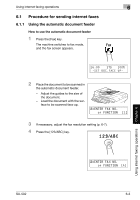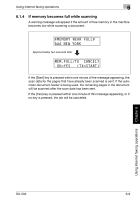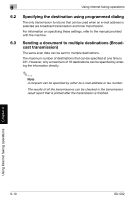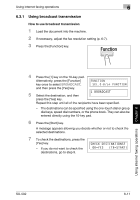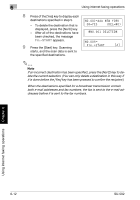Konica Minolta bizhub 161f SU-502 User Guide - Page 122
Fax resolution settings, Adjusting the fax resolution
 |
View all Konica Minolta bizhub 161f manuals
Add to My Manuals
Save this manual to your list of manuals |
Page 122 highlights
Using internet faxing operations 6 6.1.3 Fax resolution settings Select one of the following image quality settings to match the type of document being sent in order to send the document at its sharpest resolution. Document type Resolution setting Documents with normal print Standard Documents containing small (fine) print, such Fine as newspapers Documents containing detailed illustrations Documents containing text and objects with Standard + Halftone, Fine + Halftone varying shades, such as photos Documents containing objects with varying shades, such as photos Fine + Halftone Adjusting the fax resolution 1 Press the [Resolution] key. 2 Press the * and ) keys to select the resolution, and then press the [Yes] key. - The following image types are available. STD: Standard FINE: Fine S/F: Superfine H/T: Halftone - If "H/T" is selected, the screen for specifying detailed settings ap- pears. (Go to step 3.) 3 Press the * and ) keys to select the H/T resolution, and then press the [Yes] key. - The following halftone settings are available. STD: Standard FINE: Fine S/F: Superfine Using internet faxing operations Chapter 6 SU-502 6-7