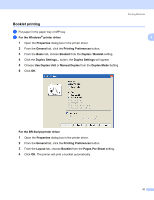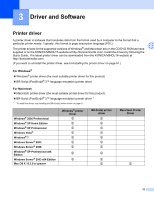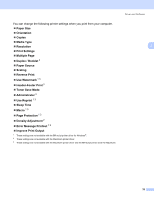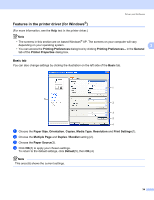Konica Minolta bizhub 20P bizhub 20P User Guide - Page 39
Automatic duplex printing, For the Windows, printer driver, Properties, General, Printing Preferences
 |
View all Konica Minolta bizhub 20P manuals
Add to My Manuals
Save this manual to your list of manuals |
Page 39 highlights
Automatic duplex printing If you are using the Macintosh Printer Driver, see Duplex Printing on page 59. a Put paper in the paper tray or MP tray. b For the Windows® printer driver 1 Open the Properties dialog box in the printer driver. 2 From the General tab, click the Printing Preferences button. 3 From the Basic tab, choose Duplex from the Duplex / Booklet setting. 4 Click the Duplex Settings... button, the Duplex Settings will appear. 5 Choose Use Duplex Unit from the Duplex Mode setting. 6 Click OK. The printer will print on both sides of the paper automatically. Printing Methods 2 2 29

Printing Methods
29
2
Automatic duplex printing
2
If you are using the Macintosh Printer Driver, see
Duplex Printing
on page 59.
a
Put paper in the paper tray or MP tray.
b
For the Windows
®
printer driver
1
Open the
Properties
dialog box in the printer driver.
2
From the
General
tab, click the
Printing Preferences
button.
3
From the
Basic
tab, choose
Duplex
from the
Duplex / Booklet
setting.
4
Click the
Duplex Settings...
button, the
Duplex Settings
will appear.
5
Choose
Use Duplex Unit
from the
Duplex Mode
setting.
6
Click
OK
. The printer will print on both sides of the paper automatically.