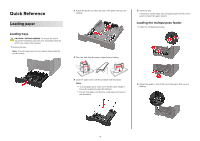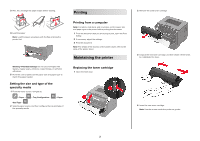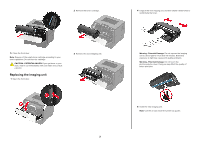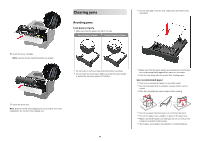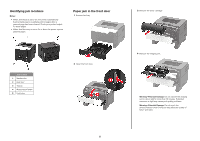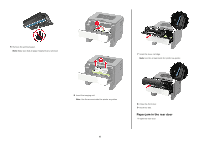Konica Minolta bizhub 3602P bizhub 3602P Quick Reference Guide
Konica Minolta bizhub 3602P Manual
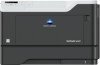 |
View all Konica Minolta bizhub 3602P manuals
Add to My Manuals
Save this manual to your list of manuals |
Konica Minolta bizhub 3602P manual content summary:
- Konica Minolta bizhub 3602P | bizhub 3602P Quick Reference Guide - Page 1
tray separately. Keep all other trays closed until needed. 1 Remove the tray. Note: To avoid paper jams, do not remove trays while the printer is busy. 2 Adjust the guides to match the size of the paper that you are loading. 5 Insert the tray. If necessary, set the paper size and paper type - Konica Minolta bizhub 3602P | bizhub 3602P Quick Reference Guide - Page 2
driver. Maintaining the printer Replacing the toner cartridge 1 Open the front door. 2 Remove the used toner cartridge. 3 Unpack the new toner cartridge, and then shake it three times to redistribute the toner. 4 Insert the new toner cartridge. Note: Use the arrows inside the printer as guides. 2 - Konica Minolta bizhub 3602P | bizhub 3602P Quick Reference Guide - Page 3
direct light for more than 10 minutes. Extended exposure to light may cause print quality problems. Warning-Potential Damage: Do not touch the photoconductor drum. Doing so may affect the quality of future print jobs. 5 Insert the new imaging unit. Note: Use the arrows inside the printer as guides. - Konica Minolta bizhub 3602P | bizhub 3602P Quick Reference Guide - Page 4
tray. Load paper as shown in the illustration. 6 Insert the toner cartridge. Note: Use the arrows inside the printer as guides. 7 Close the front door. Note: Dispose of the used imaging unit according to your local regulations. Do not burn the imaging unit. • Do not load or remove a tray while the - Konica Minolta bizhub 3602P | bizhub 3602P Quick Reference Guide - Page 5
5 Front door 2 Open the front door. 5 3 Remove the toner cartridge. 4 Remove the imaging unit. Warning-Potential Damage: Do not expose the imaging unit to direct light for more than 10 minutes. Extended exposure to light may cause print quality problems. Warning-Potential Damage: Do not touch the - Konica Minolta bizhub 3602P | bizhub 3602P Quick Reference Guide - Page 6
the jammed paper. Note: Make sure that all paper fragments are removed. 7 Insert the toner cartridge. Note: Use the arrows inside the printer as guides. 6 Insert the imaging unit. Note: Use the arrows inside the printer as guides. 6 8 Close the front door. 9 Insert the tray. Paper jam in the rear - Konica Minolta bizhub 3602P | bizhub 3602P Quick Reference Guide - Page 7
CAUTION-HOT SURFACE: The inside of the printer might be hot. To reduce the risk of injury from 2 Remove the jammed paper. Note: Make sure that all paper fragments are removed. Paper jam in the duplex unit 1 Remove the tray. 3 Insert the tray. 3 Close the rear door. 2 Remove the jammed paper. - Konica Minolta bizhub 3602P | bizhub 3602P Quick Reference Guide - Page 8
edges before loading. 2 Remove the jammed paper. Note: Make sure that all paper fragments are removed. 4 Reload paper, and then adjust the paper guide. 3 Insert the tray. Paper jam in the multipurpose feeder 1 Remove paper from the multipurpose feeder. 2 Remove the jammed paper. Note: Make sure
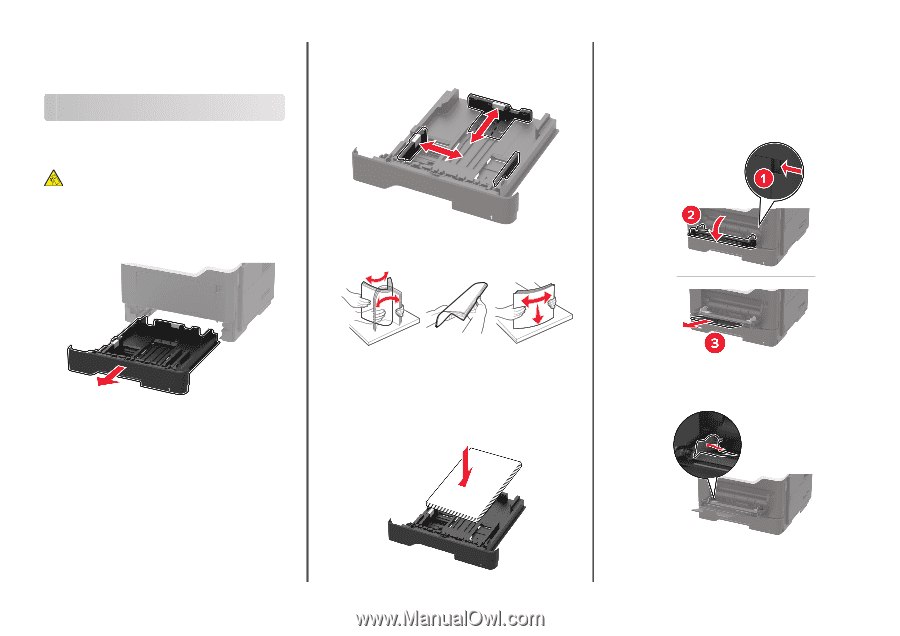
Quick Reference
Loading paper
Loading trays
CAUTION—TIPPING HAZARD:
To reduce the risk of
equipment instability, load each tray separately. Keep all
other trays closed until needed.
1
Remove the tray.
Note:
To avoid paper jams, do not remove trays while the
printer is busy.
2
Adjust the guides to match the size of the paper that you are
loading.
3
Flex, fan, and align the paper edges before loading.
4
Load the paper stack with the printable side facedown.
Notes:
•
To avoid paper jams, make sure that the stack height is
below the maximum paper fill indicator.
•
Do not slide paper into the tray. Load paper as shown in
the illustration.
5
Insert the tray.
If necessary, set the paper size and paper type from the control
panel to match the paper loaded.
Loading the multipurpose feeder
1
Open the multipurpose feeder.
2
Adjust the guide to match the size of the paper that you are
loading.
1