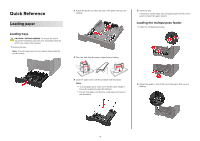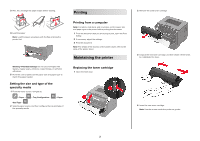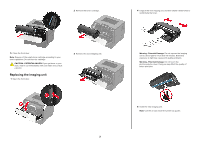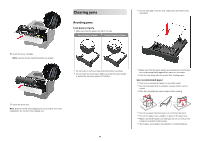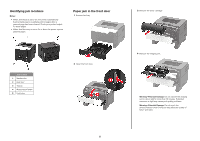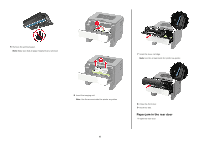Konica Minolta bizhub 3602P bizhub 3602P Quick Reference Guide - Page 2
Setting the size and type of the specialty media, Printing, Printing from a computer
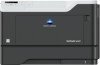 |
View all Konica Minolta bizhub 3602P manuals
Add to My Manuals
Save this manual to your list of manuals |
Page 2 highlights
3 Flex, fan, and align the paper edges before loading. 4 Load the paper. Note: Load European envelopes with the flap entering the printer first. Warning-Potential Damage: Do not use envelopes with stamps, clasps, snaps, windows, coated linings, or self‑stick adhesives. 5 From the control panel, set the paper size and paper type to match the paper loaded. Setting the size and type of the specialty media 1 From the home screen, navigate to: > Paper > > Tray Configuration > > Paper Size/Type > 2 Select a paper source, and then configure the size and type of the specialty media. Printing Printing from a computer Note: For labels, card stock, and envelopes, set the paper size and paper type in the printer before printing the document. 1 From the document that you are trying to print, open the Print dialog. 2 If necessary, adjust the settings. 3 Print the document. Note: For details of the function of the printer driver, refer to the Help of the printer driver. Maintaining the printer Replacing the toner cartridge 1 Open the front door. 2 Remove the used toner cartridge. 3 Unpack the new toner cartridge, and then shake it three times to redistribute the toner. 4 Insert the new toner cartridge. Note: Use the arrows inside the printer as guides. 2