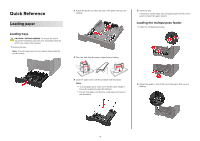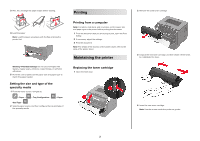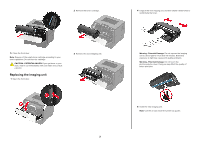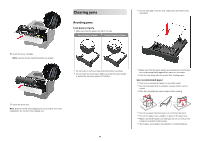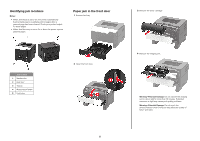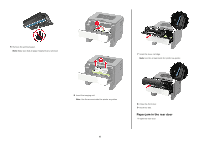Konica Minolta bizhub 3602P bizhub 3602P Quick Reference Guide - Page 5
Identifying jam locations, Paper jam in the front door, Notes, Warning-Potential Damage
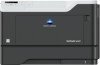 |
View all Konica Minolta bizhub 3602P manuals
Add to My Manuals
Save this manual to your list of manuals |
Page 5 highlights
Identifying jam locations Notes: • When Jam Assist is set to On, the printer automatically flushes blank pages or partially printed pages after a jammed page has been cleared. Check your printed output for blank pages. • When Jam Recovery is set to On or Auto, the printer reprints jammed pages. Paper jam in the front door 1 Remove the tray. Jam location 1 Standard bin 2 Rear door 3 Tray [x] 4 Multipurpose feeder 5 Front door 2 Open the front door. 5 3 Remove the toner cartridge. 4 Remove the imaging unit. Warning-Potential Damage: Do not expose the imaging unit to direct light for more than 10 minutes. Extended exposure to light may cause print quality problems. Warning-Potential Damage: Do not touch the photoconductor drum. Doing so may affect the quality of future print jobs.