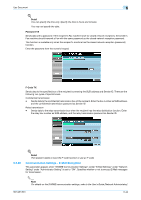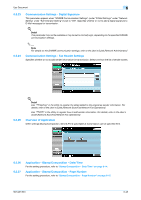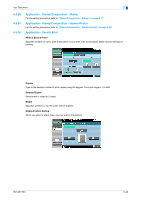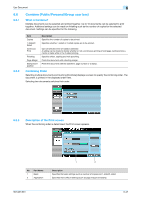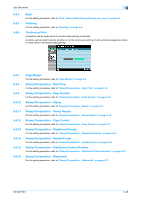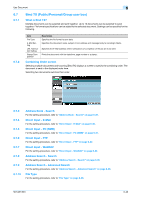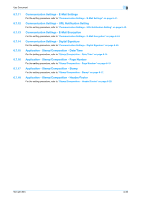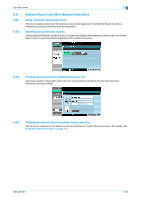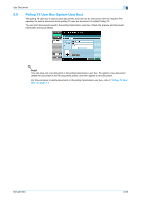Konica Minolta bizhub 361 bizhub 361/421/501 Box Operations User Manual - Page 139
Bind TX Public/Personal/Group user box - adding address
 |
View all Konica Minolta bizhub 361 manuals
Add to My Manuals
Save this manual to your list of manuals |
Page 139 highlights
Use Document 6 6.7 6.7.1 Bind TX (Public/Personal/Group user box) What is Bind TX? Multiple documents can be selected and sent together. Up to 10 documents can be selected to send together. File format specifications can be added to the selected document. Settings can be specified for the following. 6.7.2 Item File Type E-Mail Setting URL Notification Setting Stamp/Composition Description Specifies the file format to save data. Specifies the document name, subject, From address and message body for sending E-Mails. Specifies the E-Mail address where notifications of completion of the job are to be sent. Prints the document with the date/time, page number or a stamp. Combining Order screen Selecting multiple documents and touching [Bind TX] displays a screen to specify the combining order. The document is sent in the displayed order here. Selecting two documents switches their order. 6.7.3 6.7.4 6.7.5 6.7.6 6.7.7 6.7.8 6.7.9 6.7.10 Address Book - Search For the setting procedure, refer to "Address Book - Search" on page 6-29. Direct Input - E-Mail For the setting procedure, refer to "Direct Input - E-Mail" on page 6-30. Direct Input - PC (SMB) For the setting procedure, refer to "Direct Input - PC (SMB)" on page 6-31. Direct Input - FTP For the setting procedure, refer to "Direct Input - FTP" on page 6-32. Direct Input - WebDAV For the setting procedure, refer to "Direct Input - WebDAV" on page 6-33. Address Search - Search For the setting procedure, refer to "Address Search - Search" on page 6-35. Address Search - Advanced Search For the setting procedure, refer to "Address Search - Advanced Search" on page 6-35. File Type For the setting procedure, refer to "File Type" on page 6-36. 501/421/361 6-49