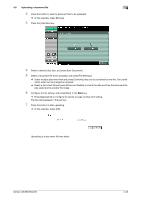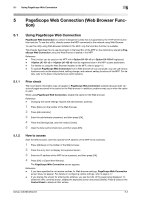Konica Minolta bizhub 363 bizhub 423/363/283/223 Advanced Function Operations - Page 46
Logging in and logging out
 |
View all Konica Minolta bizhub 363 manuals
Add to My Manuals
Save this manual to your list of manuals |
Page 46 highlights
5.3 Logging in and logging out 5 5.3 Logging in and logging out If you have specified to perform User Authentication or Account Track on the MFP, the login screen appears after displaying PageScope Web Connection. Reference - If you have not specified to perform User Authentication or Account Track, the screen displayed when you logged in as a public user appears. - To use PageScope Web Connection using the Web Browser installed in the MFP, its administrator mode is not available. 5.3.1 Login Select whether to log in as a public user or registered user. If External Server Authentication is selected, select an external authentication server. Enter the required information, and press [Login]. Select a display language if necessary. Reference - The User Boxes that can be accessed vary depending on the logged in user or account track. 5.3.2 Logout Press [Logout] on the upper right of the screen to display a logout confirmation screen. Press [OK]. The login screen appears again. bizhub 423/363/283/223 5-4