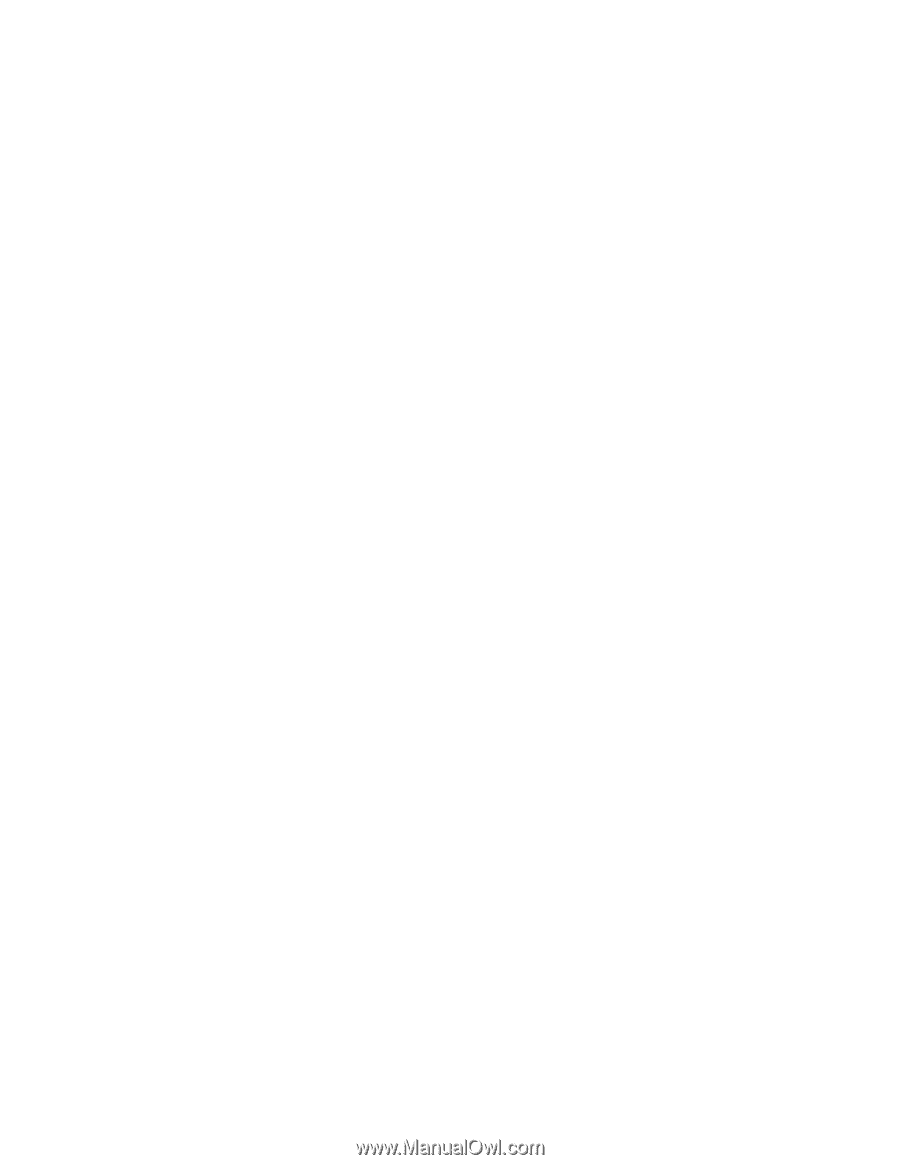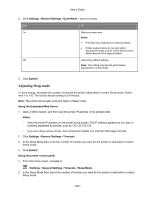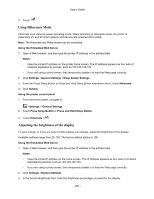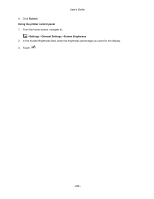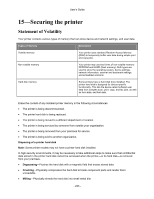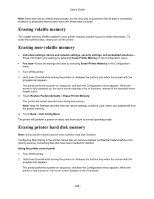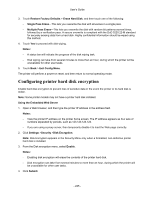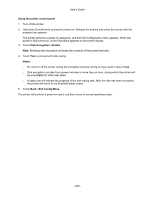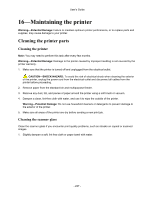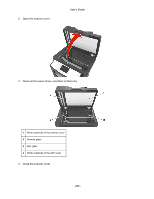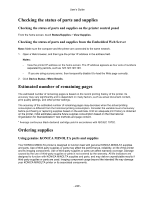Konica Minolta bizhub 4020 bizhub 4020 User Guide - Page 245
Configuring printer hard disk encryption, Using the Embedded Web Server
 |
View all Konica Minolta bizhub 4020 manuals
Add to My Manuals
Save this manual to your list of manuals |
Page 245 highlights
User's Guide 3. Touch Restore Factory Defaults > Erase Hard Disk, and then touch one of the following: - Single Pass Erase-This lets you overwrite the disk with all zeroes in a single pass. - Multiple Pass Erase-This lets you overwrite the disk with random bit patterns several times, followed by a verification pass. A secure overwrite is compliant with the DoD 5220.22-M standard for securely erasing data from a hard disk. Highly confidential information should be wiped using this method. 4. Touch Yes to proceed with disk wiping. Notes: - A status bar will indicate the progress of the disk wiping task. - Disk wiping can take from several minutes to more than an hour, during which the printer will be unavailable for other user tasks. 5. Touch Back > Exit Config Menu. The printer will perform a power-on reset, and then return to normal operating mode. Configuring printer hard disk encryption Enable hard disk encryption to prevent loss of sensitive data in the event the printer or its hard disk is stolen. Note: Some printer models may not have a printer hard disk installed. Using the Embedded Web Server 1. Open a Web browser, and then type the printer IP address in the address field. Notes: - View the printer IP address on the printer home screen. The IP address appears as four sets of numbers separated by periods, such as 123.123.123.123. - If you are using a proxy server, then temporarily disable it to load the Web page correctly. 2. Click Settings >Security >Disk Encryption. Note: Disk Encryption appears in the Security Menu only when a formatted, non-defective printer hard disk is installed. 3. From the Disk encryption menu, select Enable. Notes: - Enabling disk encryption will erase the contents of the printer hard disk. - Disk encryption can take from several minutes to more than an hour, during which the printer will be unavailable for other user tasks. 4. Click Submit. - 245 -