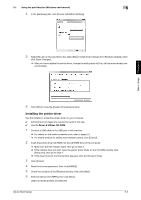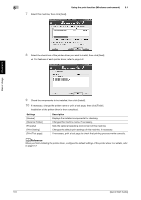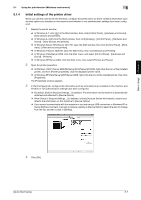Konica Minolta bizhub C3100P bizhub C3100P Quick Start User Guide - Page 39
To display a JPEG or TIFF file, select [ALL] in [TYPE OF FILES]. - memory full
 |
View all Konica Minolta bizhub C3100P manuals
Add to My Manuals
Save this manual to your list of manuals |
Page 39 highlights
5 Printing a file stored in USB memory 5.2 How to print 1 Connect a USB memory device to the USB port of this machine. appears on the upper right of the Message Window, and the menu of the external memory appears. 2 Connect a USB memory device to the USB port of this machine. 3 Select [LIST OF FILES]. % To display a JPEG or TIFF file, select [ALL] in [TYPE OF FILES]. 4 Select the file to be printed. % If the target file is included in a folder, select the folder. % Up to 99 folders and files in all can be displayed. % Folders in level 8 or higher cannot be displayed. 5 If necessary, change the setting of the paper size, 2-sided printing, number of copies, or collate func- tion. 6 Select [PRINT]. Basic Usage Chapter 5 5-10 [Quick Start Guide]