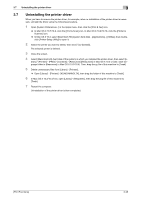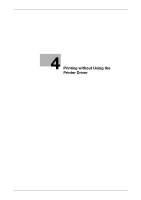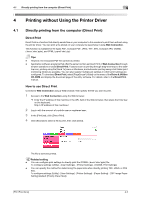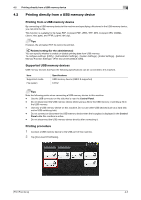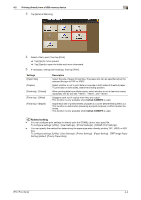Konica Minolta bizhub C3850FS bizhub C3850FS/C3850/C3350 Print Functions User - Page 112
Available operations in [Printer Features], Printer driver setting items, Settings, Description
 |
View all Konica Minolta bizhub C3850FS manuals
Add to My Manuals
Save this manual to your list of manuals |
Page 112 highlights
3.6 Printer driver setting items 3 3.6.13 Available operations in [Printer Features] Configure the basic print settings on the [Basic] menu. Settings [Collate] [Offset] [Nearest Size and Scale] [Paper Type:] [Resolution:] Description When printing multiple sets of copies, select this check box to output sets of copies one by one. When printing multiple sets of copies, select whether or not to stagger each set of copies when they are output. This function is only available when bizhub C3850FS is used. Select whether or not to automatically enlarge or reduce the page size and print data on sheets of the next nearest size when the size of sheets loaded in the paper tray does not match that of the original data. Select the type of sheets to be printed. Select the print resolution. In the [Layout] menu, you can configure layout settings for printing. Settings [Print Type:] [Binding Position:] Description Select whether or not to print data on both sides of paper. When you have selected [2-Sided] in [Print Type:], select the binding position of paper. In the [Finish] menu, you can configure a setting for finishing printed materials. Settings [Staple:] Description Specify the staple position when stapling printed sheets of paper. This function is only available when bizhub C3850FS is used. 3.6.14 Available operations in [Supply Levels] In [Supply Levels], you can check the status of consumables. Tips - This function is displayed when a Bonjour connection, IPP connection, or LPD connection is established in Mac OS X 10.4 or later. - This function may not be displayed depending on your application software. 3.6.15 Available operations in [Summary] In [Summary], you can check the current print settings. Tips This function is displayed only in Mac OS X 10.3/10.4/10.5/10.6. [Print Functions] 3-37