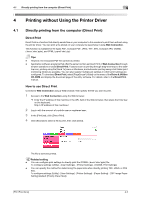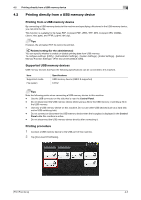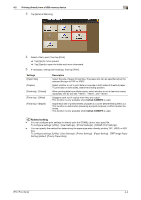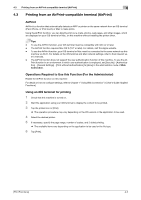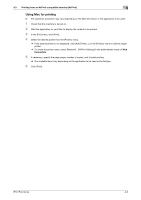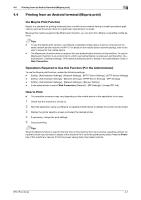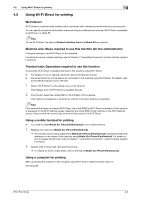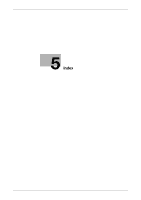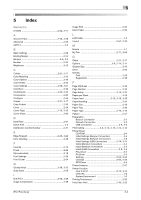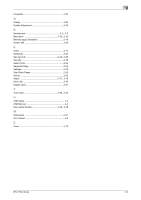Konica Minolta bizhub C3850FS bizhub C3850FS/C3850/C3350 Print Functions User - Page 120
Printing from an Android terminal (Mopria print), the Mopria Print Function
 |
View all Konica Minolta bizhub C3850FS manuals
Add to My Manuals
Save this manual to your list of manuals |
Page 120 highlights
4.4 Printing from an Android terminal (Mopria print) 4 4.4 Printing from an Android terminal (Mopria print) the Mopria Print Function Mopria is a standard for printing wirelessly from a mobile device without having to install specialized applications, such as the printer driver for a particular manufacturer or model. Because this machine supports the Mopria print function, you can print from Mopria-compatible mobile devices. Tips - To use the Mopria print function, your Mopria-compatible mobile device must be connected to the same network as this machine via Wi-Fi. For details on the mobile device network settings, refer to the user's manual for the mobile device. - The Mopria print function does not support the user authentication function of this machine. To use the Mopria print function in an environment in which user authentication is employed, set [Security] - [Authentication] - [General Settings] - [Print without Authentication] to [Allow] in the administrator mode of Web Connection. Operations Required to Use this Function (For the Administrator) To use the Mopria print function, enable the following settings. - [Utility] - [Administrator Settings] - [Network Settings] - [HTTP Server Settings] - [HTTP Server Settings] - [Utility] - [Administrator Settings] - [Network Settings] - [HTTP Server Settings] - [IPP Settings] - [Utility] - [Administrator Settings] - [Network Settings] - [Bonjour Setting] - In the administrator mode of Web Connection, [Network] - [IPP Settings] - [Accept IPP Job] How to Print 0 The operation procedure may vary depending on the mobile device or the application to be used. 1 Check that this machine is turned on. 2 Start the application using your Mopria-compatible mobile device to display the content to be printed. 3 Display the printer selection screen and select the desired printer. 4 If necessary, change the print settings. 5 Execute printing. Tips When the Mopria function is used for the first time on this machine from your terminal, selecting a printer using the function may not result in display of this machine if it is set to the power saving state. Press the Power key of this machine to recover it from the power saving state, then select a printer. [Print Functions] 4-7