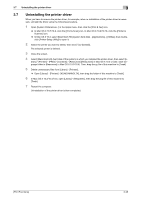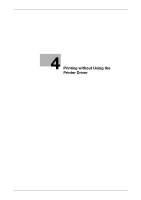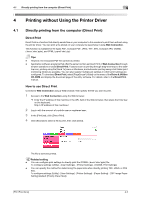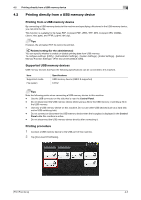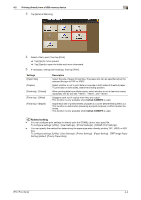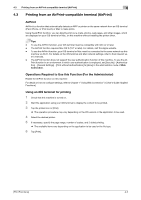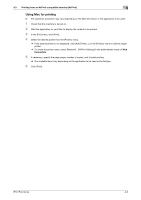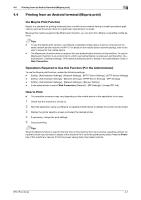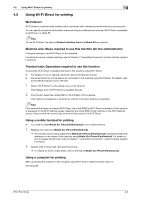Konica Minolta bizhub C3850FS bizhub C3850FS/C3850/C3350 Print Functions User - Page 116
Printing directly from a USB memory device, Supported USB memory devices, Printing procedure
 |
View all Konica Minolta bizhub C3850FS manuals
Add to My Manuals
Save this manual to your list of manuals |
Page 116 highlights
4.2 Printing directly from a USB memory device 4 4.2 Printing directly from a USB memory device Printing from a USB memory device By connecting a USB memory device to this machine and specifying a file stored in the USB memory device, you can print the file. This function is available for file types PDF, Compact PDF, JPEG, TIFF, XPS, Compact XPS, OOXML (.docx/.xlsx/.pptx), and PPML (.ppml/.vdx/.zip). Tips However, the encrypted PDF file cannot be printed. Related setting (for the administrator) You can specify whether to enable or disable printing data from USB memory. To configure settings: [Utility] - [Administrator Settings] - [System Settings] - [Folder Settings] - [External Memory Function Settings] - [Print Document] (default: [ON]). Supported USB memory devices USB memory devices that have the following specifications can be connected to this machine. Item Supported media File system Specifications USB memory device (USB 2.0 supported) FAT32 Tips Note the following points when connecting a USB memory device to this machine. - Use the USB connector on the side that is near the Control Panel. - Do not disconnect the USB memory device while saving a file to the USB memory or printing a file in the USB memory. - Use only a USB memory device on this machine. Do not use other USB devices (such as a hard disk unit or USB switching hub). - Do not connect or disconnect the USB memory device when the hourglass is displayed in the Control Panel while this machine is active. - Do not disconnect the USB memory device directly after connecting it. Printing procedure 1 Connect a USB memory device to the USB port of this machine. 2 Tap [Document Print/Delete]. [Print Functions] 4-3