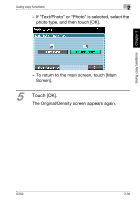Konica Minolta bizhub C550 bizhub C550 Enlarge Display Operations User Manual - Page 74
Selecting not to rotate the image, Touch [Auto Rotate OFF].
 |
View all Konica Minolta bizhub C550 manuals
Add to My Manuals
Save this manual to your list of manuals |
Page 74 highlights
Using copy functions Chapter 2 Using copy functions 2 2.8 Selecting not to rotate the image Copies can be printed with the image not rotated to fit the orientation of the loaded paper. 2 Note Depending on the paper size and zoom ratio, some parts of the image may be lost. Follow the procedure described below to select the setting to not rotate the image. 1 Touch [Auto Rotate OFF]. - To cancel the setting for not rotating the image, touch [Auto Rotate OFF] again. C550 2-31

Using copy functions
2
C550
2-31
Using copy functions
Chapter 2
2.8
Selecting not to rotate the image
Copies can be printed with the image not rotated to fit
the orientation of the loaded paper.
2
Note
Depending on the paper size and zoom ratio, some parts
of the image may be lost.
Follow the procedure described below to select the
setting to not rotate the image.
1
Touch [Auto Rotate OFF].
– To cancel the setting for not rotating the image,
touch [Auto Rotate OFF] again.