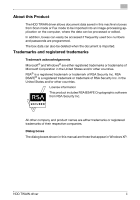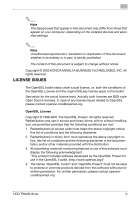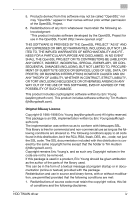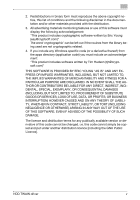Konica Minolta bizhub C552 bizhub C452/C552/C652 HDD Twain Driver User Guide - Page 8
Installing the HDD TWAIN Driver, 2.1 Installation procedure, To install the software
 |
View all Konica Minolta bizhub C552 manuals
Add to My Manuals
Save this manual to your list of manuals |
Page 8 highlights
Installing the HDD TWAIN Driver 2 2 Installing the HDD TWAIN Driver Follow the procedure described below to install the HDD TWAIN driver. The enclosed User Software CD-ROM is required to install the software. 2.1 Installation procedure To install the software 1 Turn on the computer and start up Windows. 2 Insert the User Software CD-ROM into the computer's CD-ROM drive. The CD menu appears. 3 Select "HDD TWAIN Driver" from "Scanner Install", and then follow the instructions that appear. Installation begins and the necessary files are copied to the computer. When all of the necessary files have been copied to the computer, the Installation Completed dialog box appears. 4 Click [Finish]. The HDD TWAIN driver is installed. 2.2 Uninstalling The HDD TWAIN driver can be uninstalled using either of the following two methods. - Using "Add or Remove Programs" ("Add/Remove Programs" with Win- dows 2000) - Using Setup.exe again 2 Note Before uninstalling, quit the HDD TWAIN driver. HDD TWAIN driver 2-1