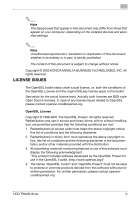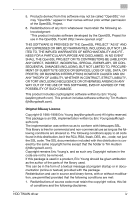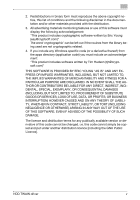Konica Minolta bizhub C552 bizhub C452/C552/C652 HDD Twain Driver User Guide - Page 9
Importing Images, Import procedure
 |
View all Konica Minolta bizhub C552 manuals
Add to My Manuals
Save this manual to your list of manuals |
Page 9 highlights
Importing Images 3 3 Importing Images 3.1 To import images Images can be imported from the image-processing application compatible with the TWAIN driver. 2 Note A document from a system user box or a document saved in a box from Copy mode or during computer printing cannot be imported. 2 Note If the multifunctional product is set so that operations cannot be performed on documents saved in boxes, it will not be possible to import the image with the TWAIN driver. Import procedure 1 Start up the application to be used for processing the image. 2 From the [File] menu, point to [Import], and then click the name of the machine. - Depending on the application, the TWAIN driver must be selected. The Select Devices dialog box appears. HDD TWAIN driver 3-1