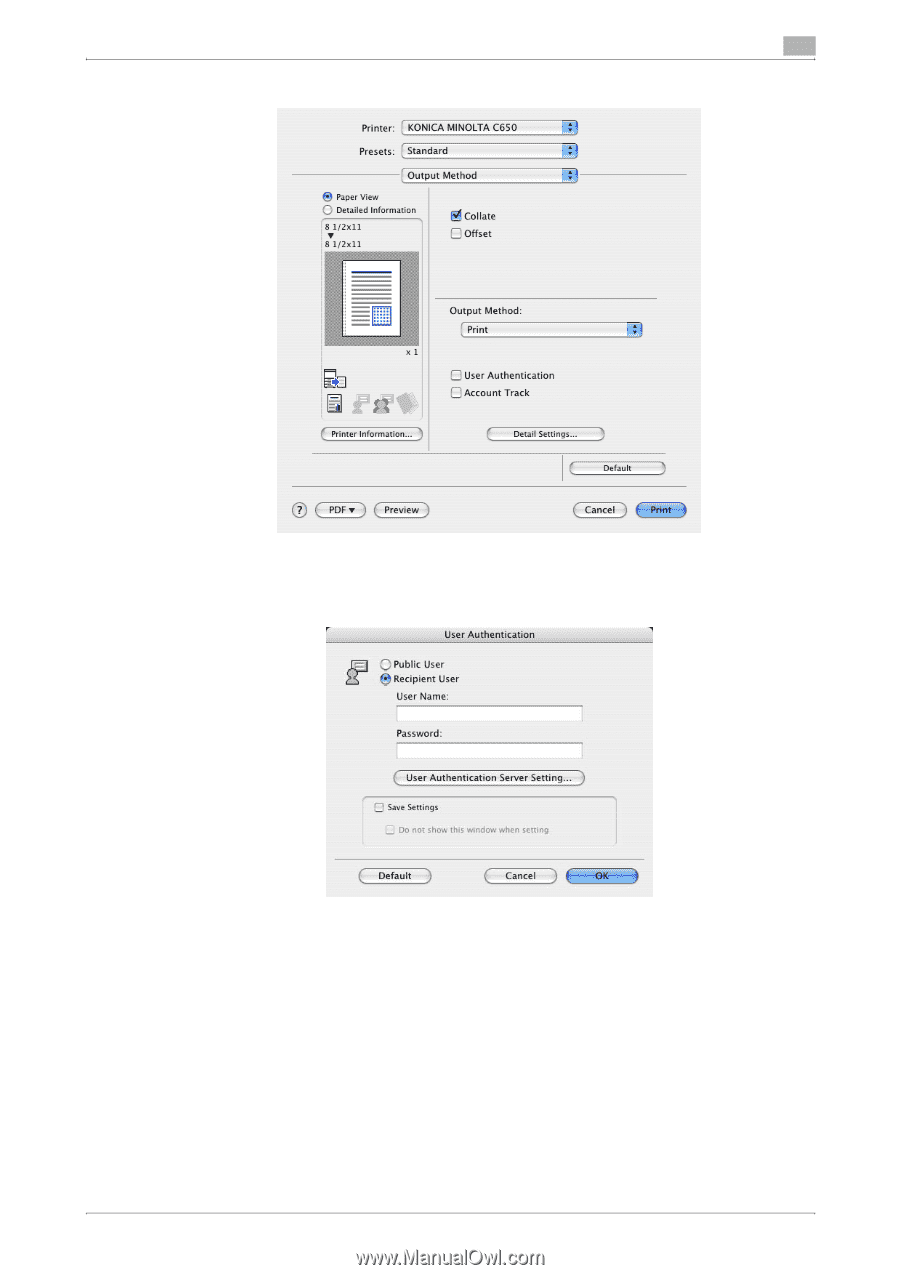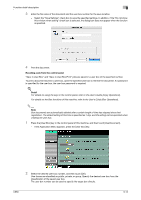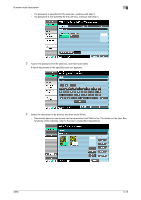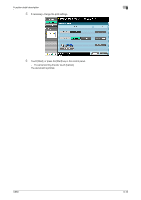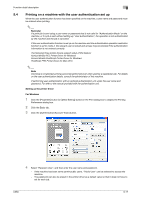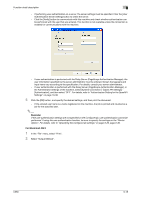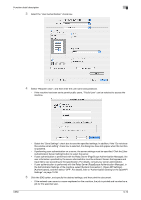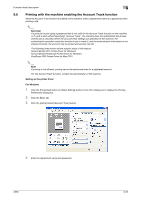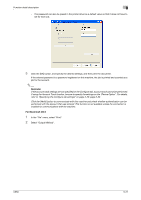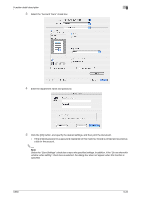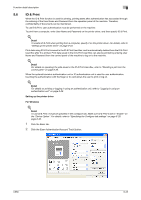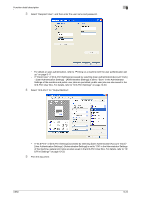Konica Minolta bizhub C650 bizhub C650 Print Operations User Guide - Page 224
If user authentication is performed with the Relay Server Scope Authentication Manager,
 |
View all Konica Minolta bizhub C650 manuals
Add to My Manuals
Save this manual to your list of manuals |
Page 224 highlights
Function detail description 9 3 Select the "User Authentication" check box. 4 Select "Recipient User", and then enter the user name and password. - If the machine has been set to permit public users, "Public User" can be selected to access the machine. C650 - Select the "Save Settings" check box to save the specified settings. In addition, if the "Do not show this window when setting" check box is selected, the dialog box does not appear when the function is specified. - If performing user authentication on a server, the server settings must be specified. Click the [User Authentication Server Setting] button to select the server. - If user authentication is performed with the Relay Server (PageScope Authentication Manager), the user information specified by the server administrator must be entered. Screen that appears and input items vary according to the specification. For details, consult your server administrator. - If user authentication is performed with the Relay Server (PageScope Authentication Manager), in the Administrator Settings of the machine, select [System Connection ]- [Open API Settings] [Authentication], and then select "OFF". For details, refer to "Authentication Setting for the OpenAPI Settings" on page 10-38. 5 Click the [OK] button, and specify the desired settings, and then print the document. - If the entered user name is a name registered on the machine, the job is printed and counted as a job for the specified user. 9-19