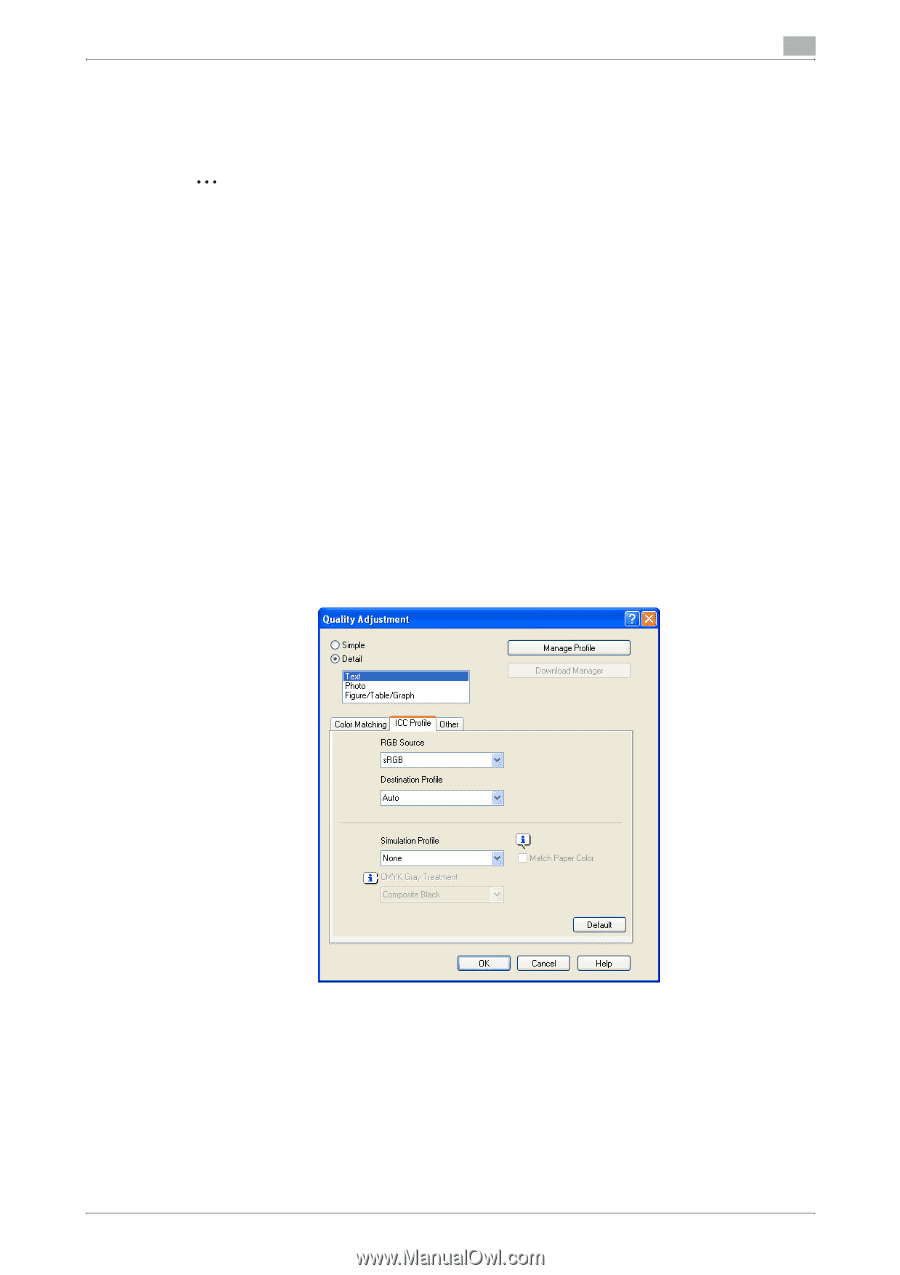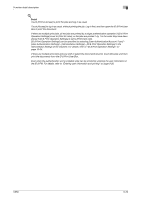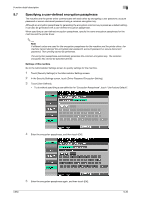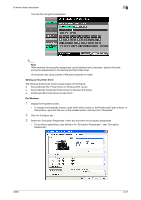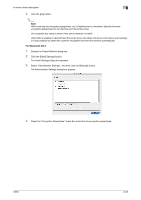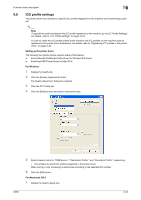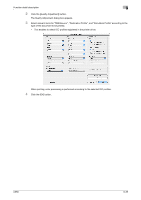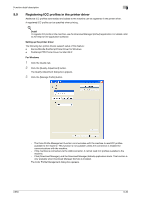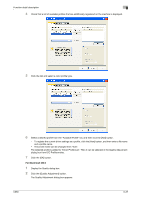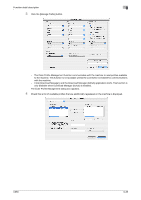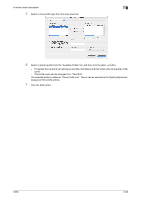Konica Minolta bizhub C650 bizhub C650 Print Operations User Guide - Page 239
ICC profile settings, Setting up the printer driver, For Windows, For Macintosh OS X
 |
View all Konica Minolta bizhub C650 manuals
Add to My Manuals
Save this manual to your list of manuals |
Page 239 highlights
Function detail description 9 9.8 ICC profile settings The printer driver has a function to specify ICC profiles registered on the machine when performing a print job. 2 Note To specify the default setting for the ICC profile registered on the machine, go to [ICC Profile Settings]. For details, refer to "ICC Profile Settings" on page 10-24. In order to utilize the ICC profiles added to the machine, the ICC profiles on this machine must be registered in the printer driver beforehand. For details, refer to "Registering ICC profiles in the printer driver" on page 9-36. Setting up the printer driver The following two printer drivers support setup of this feature: - Konica Minolta PostScript Printer Driver for Windows (PS driver) - PostScript PPD Printer Driver for Mac OS X For Windows 1 Display the Quality tab. 2 Click the [Quality Adjustment] button. The Quality Adjustment dialog box appears. 3 Click the ICC Profile tab. 4 Click the [Detail] button and select a document type. 5 Select relevant items for "RGB Source", "Destination Profile", and "Simulation Profile", respectively. - This enables to select ICC profiles registered in the printer driver. When printing, color processing is performed according to the selected ICC profiles. 6 Click the [OK] button. For Macintosh OS X 1 Display the Quality dialog box. C650 9-34