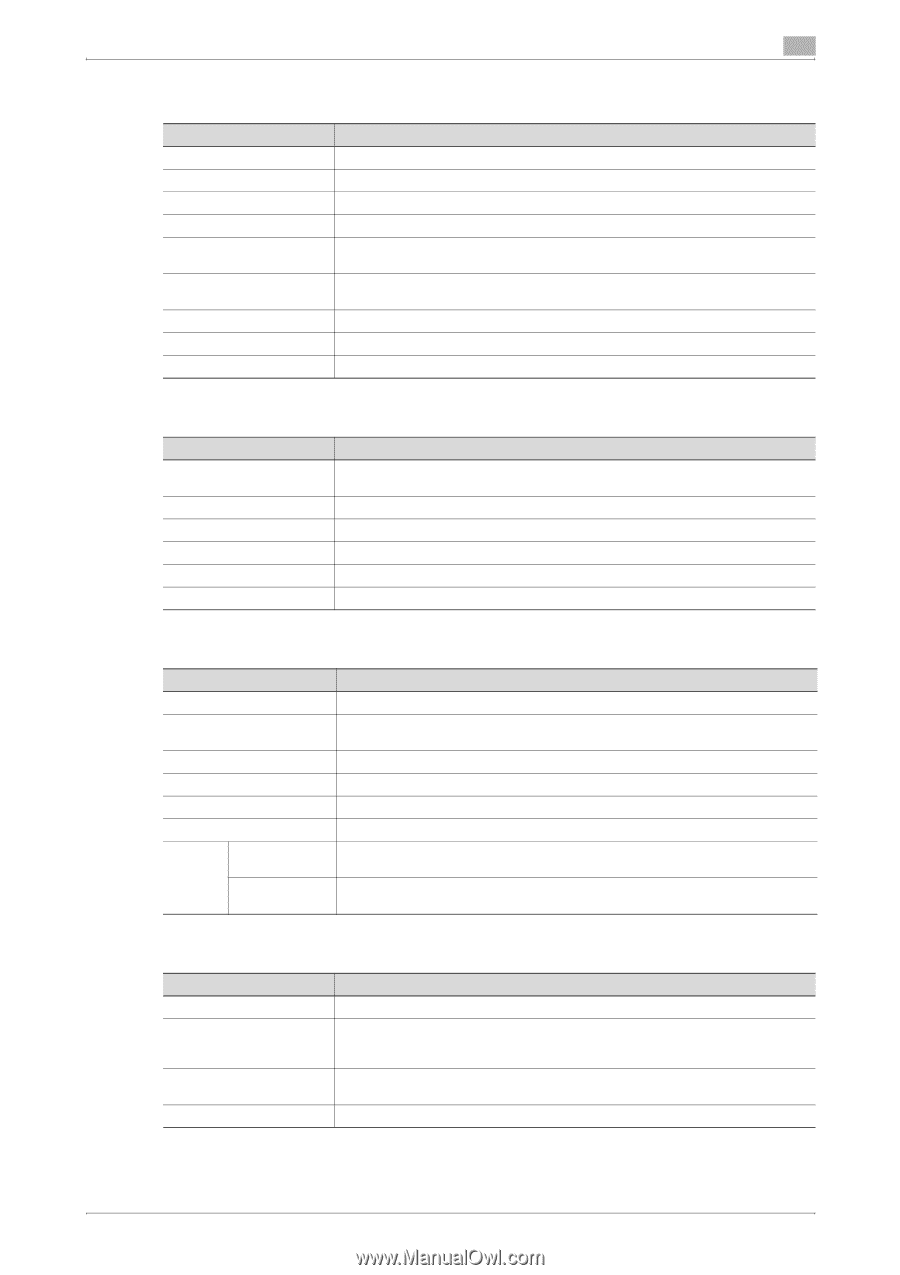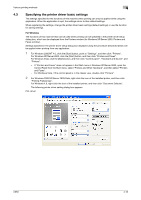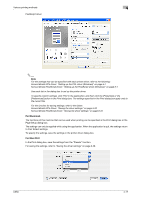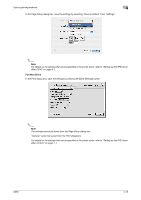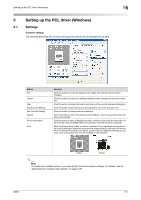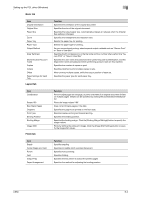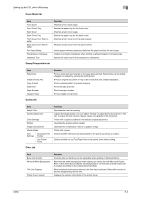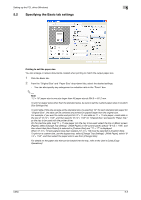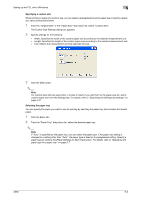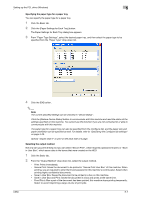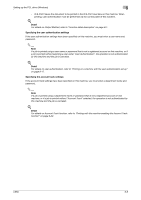Konica Minolta bizhub C650 bizhub C650 Print Operations User Guide - Page 99
Cover Mode tab, Stamp/Composition tab, Quality tab, Other tab, Back Cover from Post - driver download
 |
View all Konica Minolta bizhub C650 manuals
Add to My Manuals
Save this manual to your list of manuals |
Page 99 highlights
Setting up the PCL driver (Windows) 5 Cover Mode tab Item Front Cover Front Cover Tray Back Cover Back Cover Tray Front Cover from Post Inserter Back Cover from Post Inserter Per Page Setting Transparency Interleave Interleave Tray Function Attaches a front cover page. Selects the paper tray for the front cover. Attaches a back cover page. Selects the paper tray for the back cover. Attaches a front cover from the post inserter. Attaches a back cover from the post inserter. Inserts paper between pages and switches the paper and tray for each page. Outputs and inserts interleaves when printing overhead projector transparencies. Selects the input tray for the transparency interleaves. Stamp/Composition tab Item Watermark Create Overlay File Copy Protect Date/Time Page Number Header/Footer Quality tab Function Prints a watermark (text stamp) on the page being printed. Watermarks can be added, changed, or deleted by clicking the [Edit] button. Prints an original document on top of an overlay that was created separately. Prints a special pattern to prevent copying. Prints the date and time. Prints the page number. Prints a header and a footer. Item Select Color Quality Adjustment Color Settings Pattern Image Compression Glossy Mode Font Download Font Settings Format Use Printer Fonts Function Specifies the color for printing. Adjusts the image quality. You can select "Simple" to adjust entire documents or "Detail" to adjust the text, photos, figures, tables, and graphs in the document. Prints with a quality suitable for the selected original document. Specifies the graphic pattern details. Specifies the compression ratio for a graphic image. Prints with a gloss. Selects whether the fonts are downloaded to the printer as bitmap or outline. Selects whether to use TrueType fonts or the printer fonts when printing. Other tab Item Excel Job Control Remove White Background Thin Line Support Check Driver Version Function Controls jobs so that they are not separated when printing in Microsoft Excel. Removes the white background when creating an overlay file with Microsoft PowerPoint. If this check box is cleared, the background is not removed and the overlay file is created according to the original document data. When printing the document reduced, thin line may be blurred. Select this function to prevent disappearing the thin line. Displays the version information of the printer driver. C650 5-3