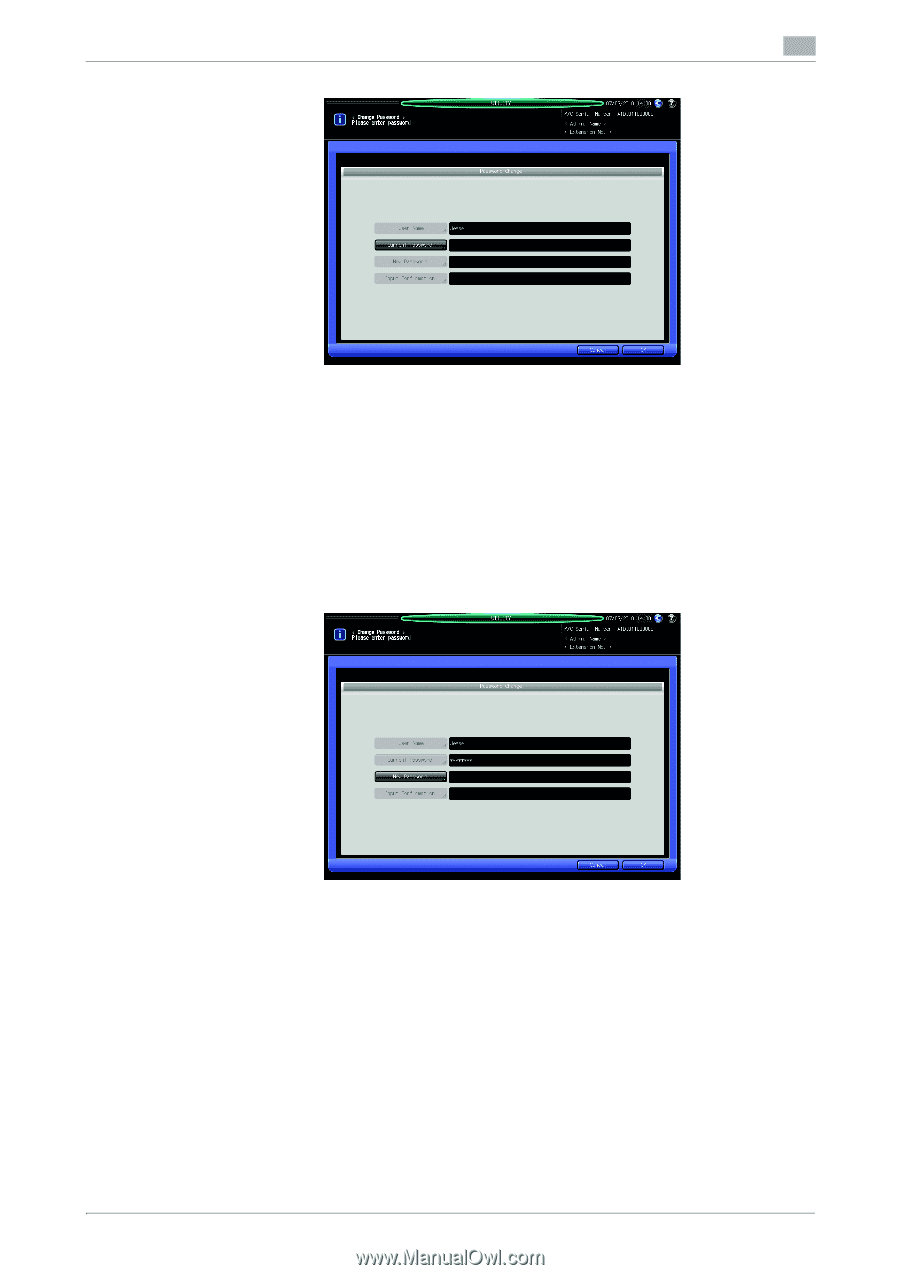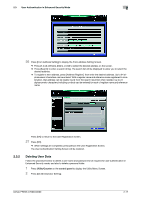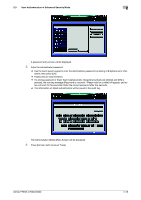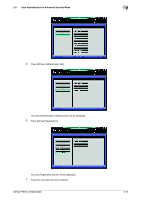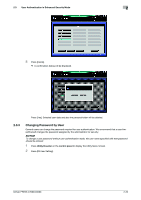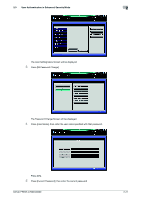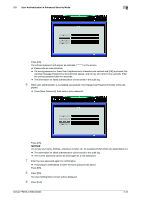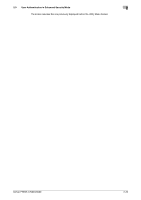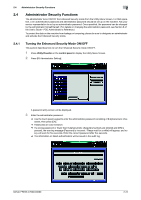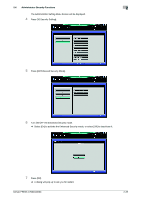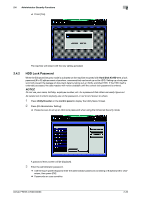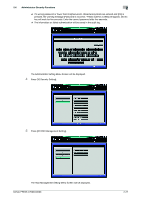Konica Minolta bizhub PRESS C6000 bizhub PRESS C6000/C7000 Security User Guide - Page 29
Press [Exit].
 |
View all Konica Minolta bizhub PRESS C6000 manuals
Add to My Manuals
Save this manual to your list of manuals |
Page 29 highlights
2.3 User Authentication in Enhanced Security Mode 2 Press [OK]. The entered password will appear as asterisks (********) on the screen. % Passwords are case sensitive. % If a wrong password or fewer than 8 alphanumeric characters are entered and [OK] is pressed, the warning message [Password is incorrect] will appear, and no key will work for five seconds. Enter the correct password after five seconds. % The information on failed authentication will be saved in the audit log. 6 When user authentication is completed successfully, the Change User Password Screen will be dis- played. % Press [New Password], then enter a new password. Press [OK]. NOTICE Do not use your name, birthday, employee number, etc. for a password that others can easily figure out. % The information on failed authentication will be saved in the audit log. % The current password cannot be used again as a new password. 7 Enter the new password again for confirmation. % Press [Input Confirmation] to enter the same password as above. Press [OK]. 8 Press [OK]. The User Setting Menu Screen will be displayed. 9 Press [Exit]. bizhub PRESS C7000/C6000 2-22