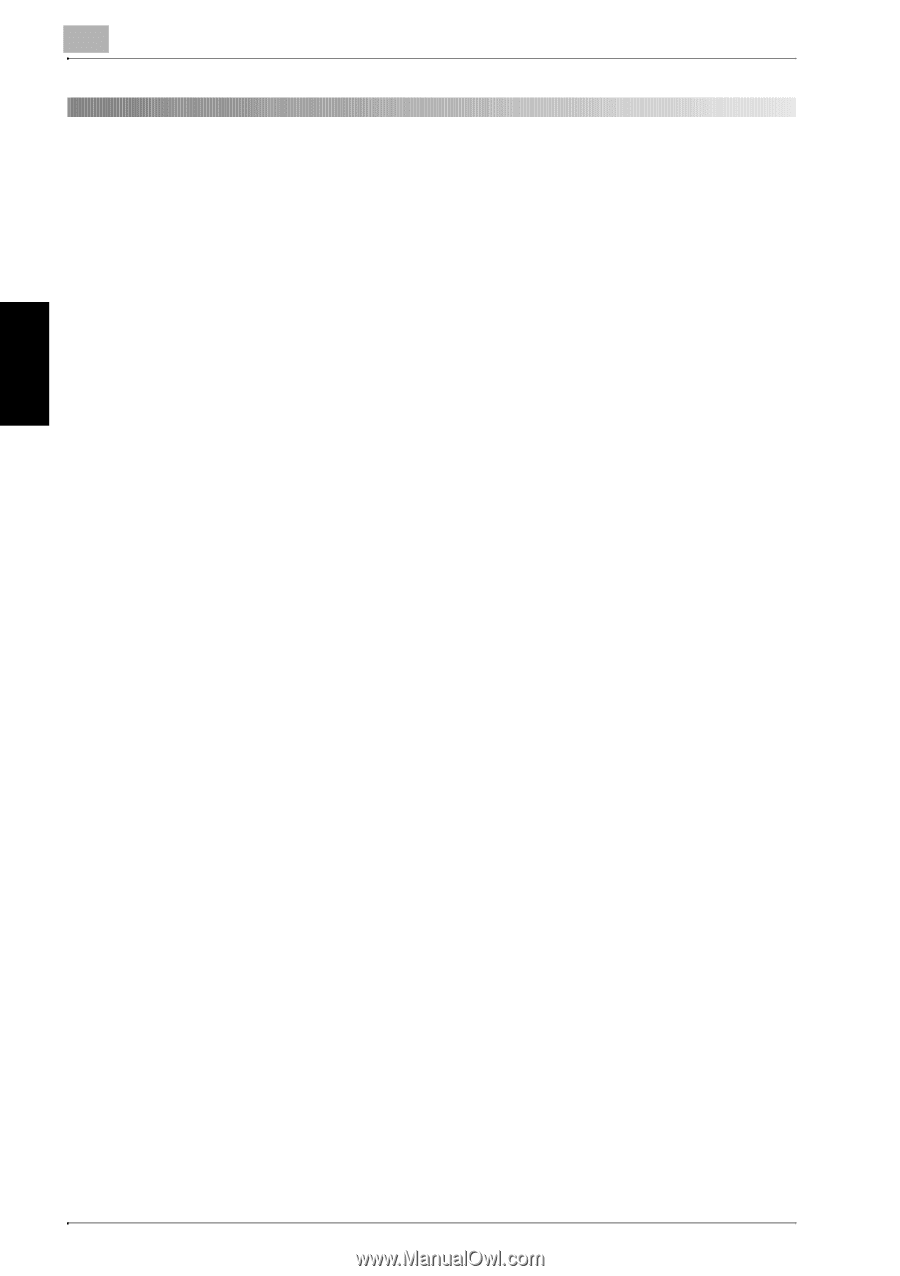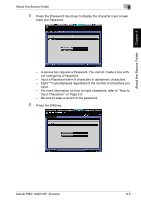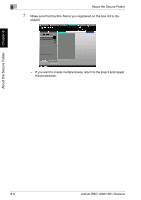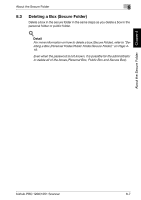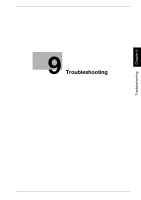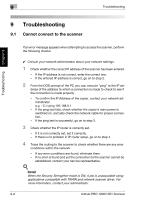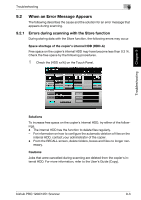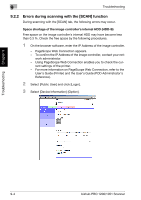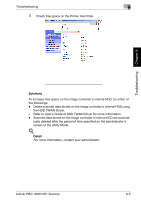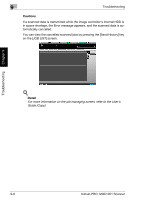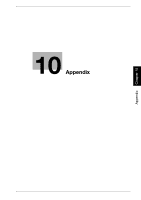Konica Minolta bizhub PRO 1051 bizhub PRO 1051/1200 Network Scanner User Guide - Page 155
Troubleshooting, 9.1 Cannot connect to the scanner, more information, contact your administrator.
 |
View all Konica Minolta bizhub PRO 1051 manuals
Add to My Manuals
Save this manual to your list of manuals |
Page 155 highlights
9 Troubleshooting Troubleshooting Chapter 9 9 Troubleshooting 9.1 Cannot connect to the scanner If an error message appears when attempting to access the scanner, perform the following checks: 0 Consult your network administrator about your network settings. 1 Check whether the correct IP address of the scanner has been entered. - If the IP address is not correct, enter the correct one. - If the entered IP address is correct, go on to step 2. 2 From the DOS prompt of the PC you use, execute "ping" to the IP ad- dress of the address to which a connection is made to check to see if the connection is made properly. - To confirm the IP Address of the copier, contact your network administrator. e.g. : C:/>ping 192.168.0.1 - If the ping test fails, check whether the copier's main power is switched on, and also check the network cable for proper connection. - If the ping test is successful, go on to step 3. 3 Check whether the IP router is correctly set. - If it is not correctly set, set it correctly. - If there is no problem in IP router setup, go on to step 4. 4 Trace the routing to the scanner to check whether there are any error conditions within the network. - If any error conditions are found, eliminate them. - If no error is found and yet the connection to the scanner cannot be established, contact your service representative. ! Detail When the Security Strengthen mode is ON, A job is unacquirable using applications compatible with TWAIN and network scanner driver. For more information, contact your administrator. 9-2 bizhub PRO 1200/1051 Scanner