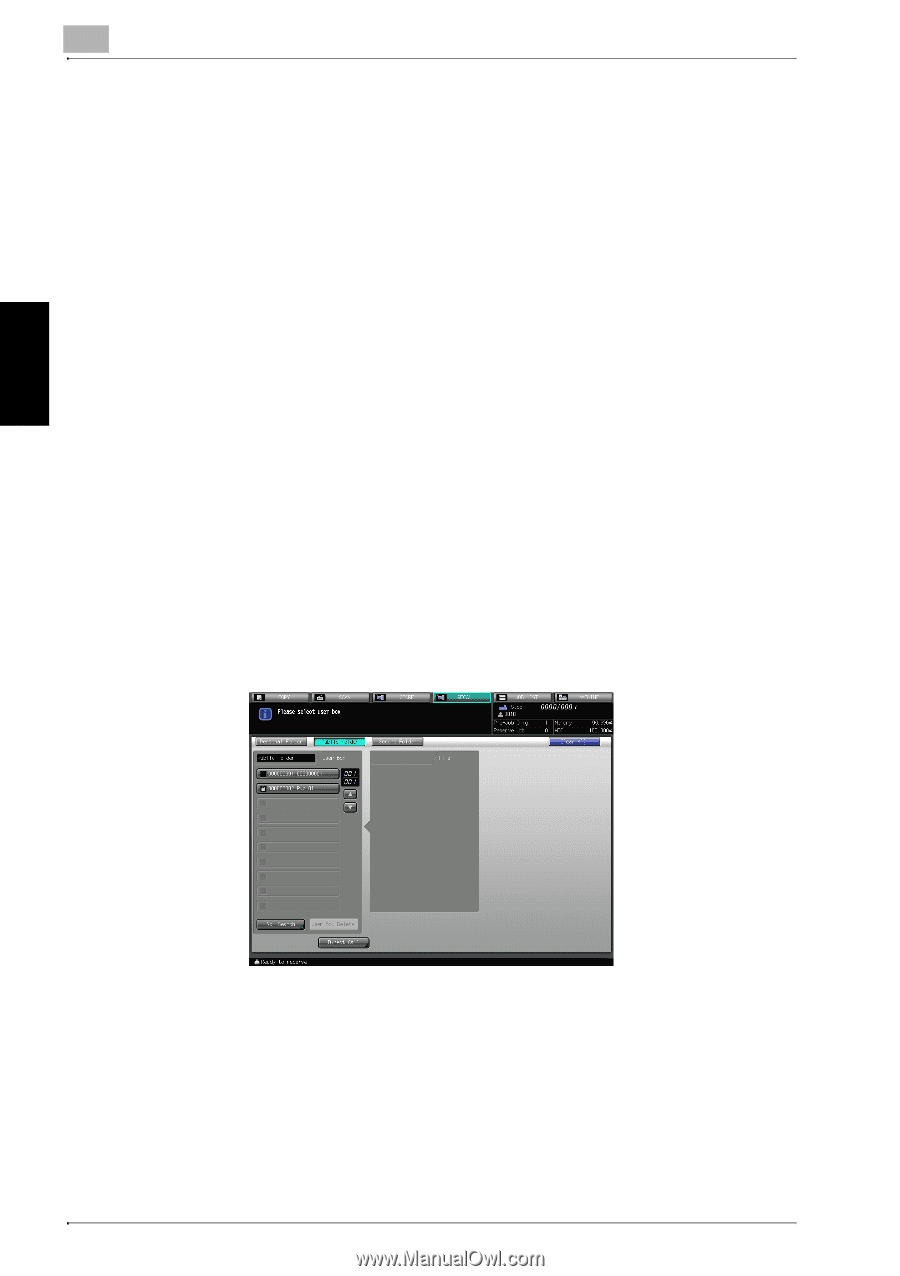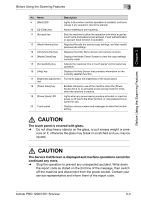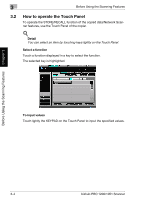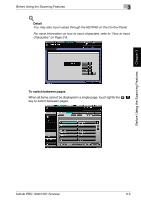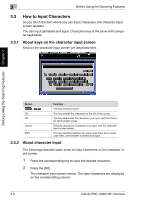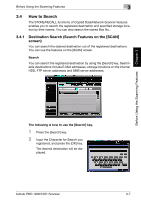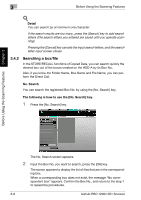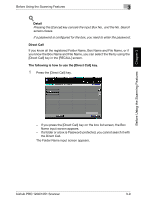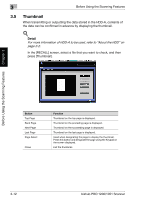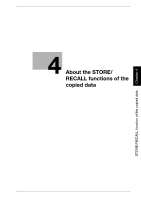Konica Minolta bizhub PRO 1051 bizhub PRO 1051/1200 Network Scanner User Guide - Page 27
Searching a box/file, letter input screen closes.
 |
View all Konica Minolta bizhub PRO 1051 manuals
Add to My Manuals
Save this manual to your list of manuals |
Page 27 highlights
Before Using the Scanning Features Chapter 3 3 Before Using the Scanning Features ! Detail You can search by at minimum one character. If the search results are too many, press the [Search] key to add search letters (The search letters you entered are saved until you operate scanning). Pressing the [Cancel] key cancels the input search letters, and the search letter input screen closes. 3.4.2 Searching a box/file In the STORE/RECALL functions of Copied Data, you can search quickly the desired box out of the boxes created on the HDD-A by its Box No.. Also, if you know the Folder Name, Box Name and File Name, you can perform the Direct Call. No. Search You can search the registered Box No. by using the [No. Search] key. The following is how to use the [No. Search] key. 1 Press the [No. Search] key. The No. Search screen appears. 2 Input the Box No. you want to search, press the [OK] key. The screen appears to display the list of files that are in the corresponding box. When a corresponding box does not exist, the message "No correspondent box" appears. Confirm the Box No., and return to the step 1 to repeat the procedures. 3-8 bizhub PRO 1200/1051 Scanner