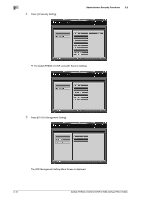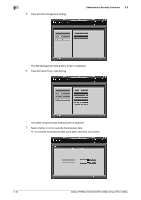Konica Minolta bizhub PRO C1060L bizhub PRESS C1070/C1070P/C1060/bizhub PRO C1 - Page 22
Deleting Temporary Data
 |
View all Konica Minolta bizhub PRO C1060L manuals
Add to My Manuals
Save this manual to your list of manuals |
Page 22 highlights
2 2.3.3 Administrator Security Functions 2.3 Deleting Temporary Data Use this function to select whether or not to erase the temporary data on HDD or DRAM in order to prevent them from being reused. When erasing the data, also select one of the two erase modes provided on the screen. 1 Press Utility/Counter on the control panel to display the Utility Menu Screen. 2 Press [03 Administrator Setting]. % For bizhub PRESS C1070P, press [02 Administrator Setting]. The Administrator Password Screen is displayed. 3 Enter the administrator password. % Use the touch panel keypad to enter the administrator password consisting of 8 alphanumeric characters and symbols, then press [OK]. % The alphabetic characters are case-sensitive. % If a wrong password or fewer than 8 alphanumeric characters/symbols are entered and [OK] is pressed, the warning message [Incorrect password / Please wait for a while] is displayed, and no key will work for five seconds. Enter the correct password after five seconds. % The information about failed authentication is saved in the audit log. 2-14 bizhub PRESS C1070/C1070P/C1060, bizhub PRO C1060L