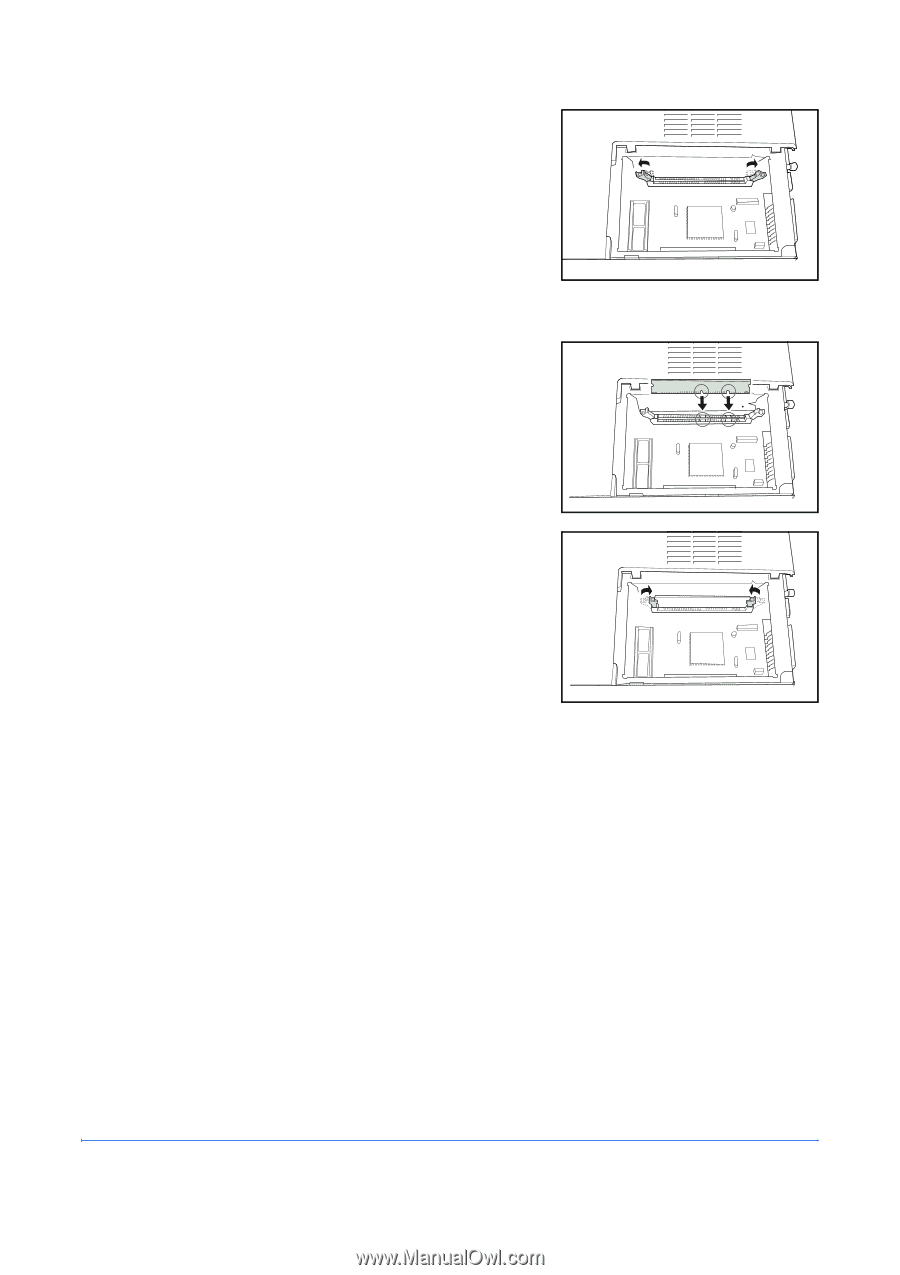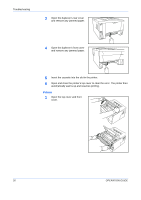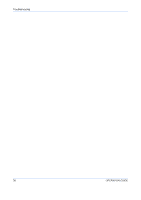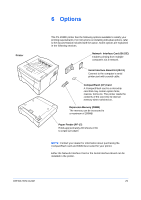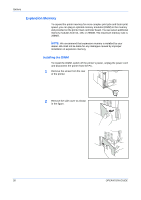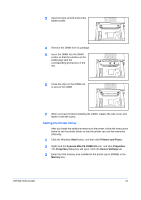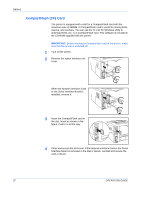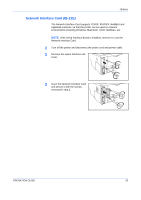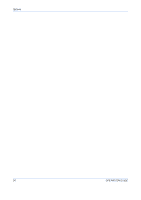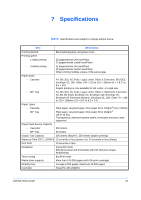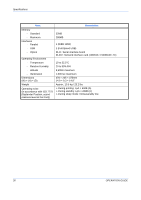Kyocera 1030DN Operation Guide - Page 55
Setting the Printer Driver, Start, Printers and Faxes, Kyocera Mita FS-1030D KX, Properties
 |
View all Kyocera 1030DN manuals
Add to My Manuals
Save this manual to your list of manuals |
Page 55 highlights
3 Open the clips on both ends of the DIMM socket. 4 Remove the DIMM from its package. 5 Insert the DIMM into the DIMM socket so that the notches on the DIMM align with the corresponding protrusions in the slot. 6 Close the clips on the DIMM slot to secure the DIMM. 7 When you have finished installing the DIMM, replace the side cover and fasten it with the screw. Setting the Printer Driver After you install the additional memory to the printer, follow the instructions below to set the printer driver so that the printer can use the memories efficiently. 1 Click the Windows Start button, and then click Printers and Faxes. 2 Right click the Kyocera Mita FS-1030D KX icon, and click Properties. The Properties dialog box will open. Click the Device Settings tab. 3 Enter the total memory size installed to the printer (up to 288MB) in the Memory box. OPERATION GUIDE 31