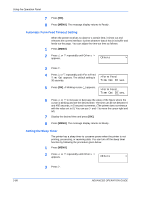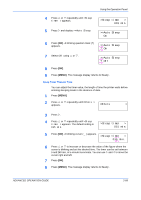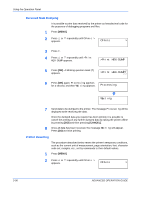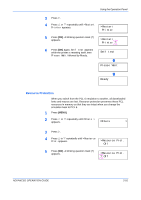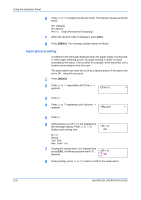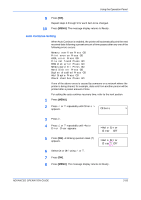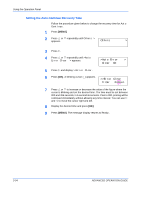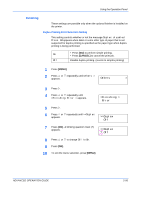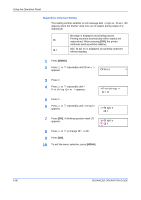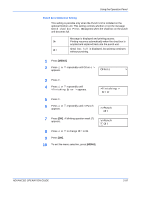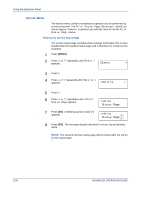Kyocera 9530DN Operation Guide - Page 121
Auto Continue Setting, Others, >Auto Error, Clear, Clear? Off
 |
View all Kyocera 9530DN manuals
Add to My Manuals
Save this manual to your list of manuals |
Page 121 highlights
Using the Operation Panel 9 Press [OK]. Repeat steps 6 through 9 for each item to be changed. 10 Press [MENU]. The message display returns to Ready. Auto Continue Setting When Auto Continue is enabled, the printer will automatically print the next received data following a preset amount of time passes after any one of the following errors occurs: Memory overflow Press GO Print overrun Press GO KPDL error Press GO File not found Press GO RAM disk error Press GO MemoryCard err Press GO Hard disk err Press GO Duplex disabled Press GO Add Staple Press GO Check chad box Press GO If one of the above errors is caused by someone on a network where the printer is being shared, for example, data sent from another person will be printed after a preset amount of time. For setting the auto continue recovery time, refer to the next section. 1 Press [MENU]. 2 Press U or V repeatedly until Others > appears. Others > 3 Press Z. 4 Press U or V repeatedly until >Auto Error Clear appears. >Auto Error Clear Off 5 Press [OK]. A blinking question mark (?) appears. >Auto Error Clear? Off 6 Select On or Off using U or V. 7 Press [OK]. 8 Press [MENU]. The message display returns to Ready. ADVANCED OPERATION GUIDE 2-93