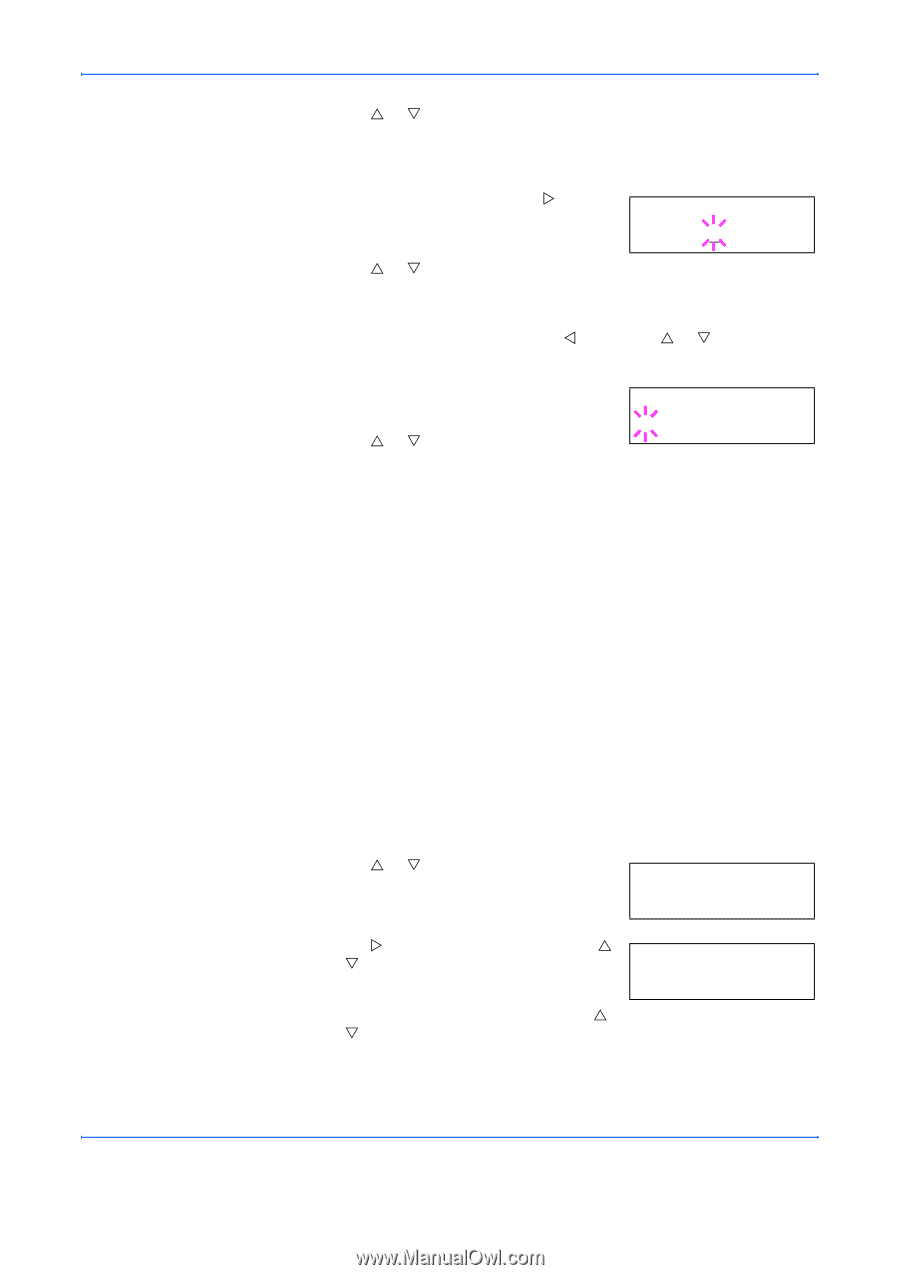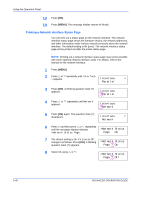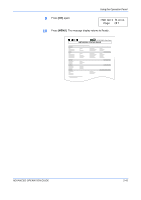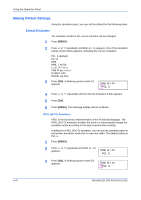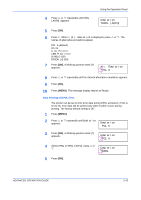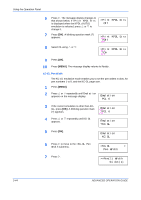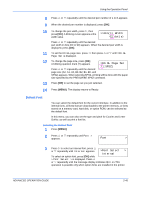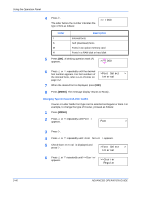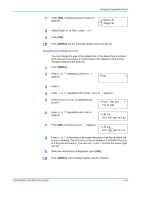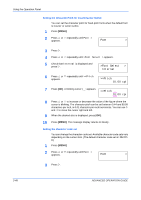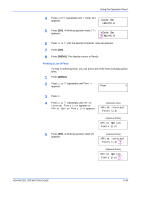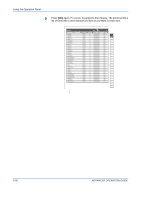Kyocera 9530DN Operation Guide - Page 73
Default Font, Selecting the Default Font, >>Pen1 Width, >KC-GL Set, SPSZ]
 |
View all Kyocera 9530DN manuals
Add to My Manuals
Save this manual to your list of manuals |
Page 73 highlights
Using the Operation Panel 8 Press U or V repeatedly until the desired pen number of 1 to 8 appears. 9 When the desired pen number is displayed, press [OK]. 10 To change the pen width, press Z, then press [OK]. A blinking cursor appears at the >>Pen(1) Width width value. 02 dot(s) Press U or V repeatedly until the desired pen width in dots (00 to 99) appears. When the desired pen width is displayed, press [OK]. 11 To set the KC-GL page size, press Y, then press U or V until >KC-GL Page Set is displayed. 12 To change the page size, press [OK]. A blinking question mark (?) appears. >KC-GL Page Set Press U or V repeatedly until the desired ? [SPSZ] page size (A2, A1, A0, B3, B2, B1, B0, and SPSZ) appears. When selecting SPSZ, printing will be done with the paper size specified by the PRESCRIBE SPSZ command. 13 Press [OK] to set the page set you just selected. 14 Press [MENU]. The display returns to Ready. Default Font You can select the default font for the current interface. In addition to the internal fonts, all fonts that are downloaded to the printer memory, or fonts stored on a memory card, hard disk, or option ROM, can be selected as the default font. In this menu, you can also set the type and pitch for Courier and Letter Gothic; as well as print a font list. Selecting the Default Font 1 Press [MENU]. 2 Press U or V repeatedly until Font > appears. Font > 3 Press Z to select an internal font, press U or V repeatedly until Internal appears. >Font Select > Internal To select an option font, press [OK] while > Font Select > is displayed. Press U or V repeatedly until the message display indicates Option.This operation is possible only when option fonts are installed in the printer. ADVANCED OPERATION GUIDE 2-45