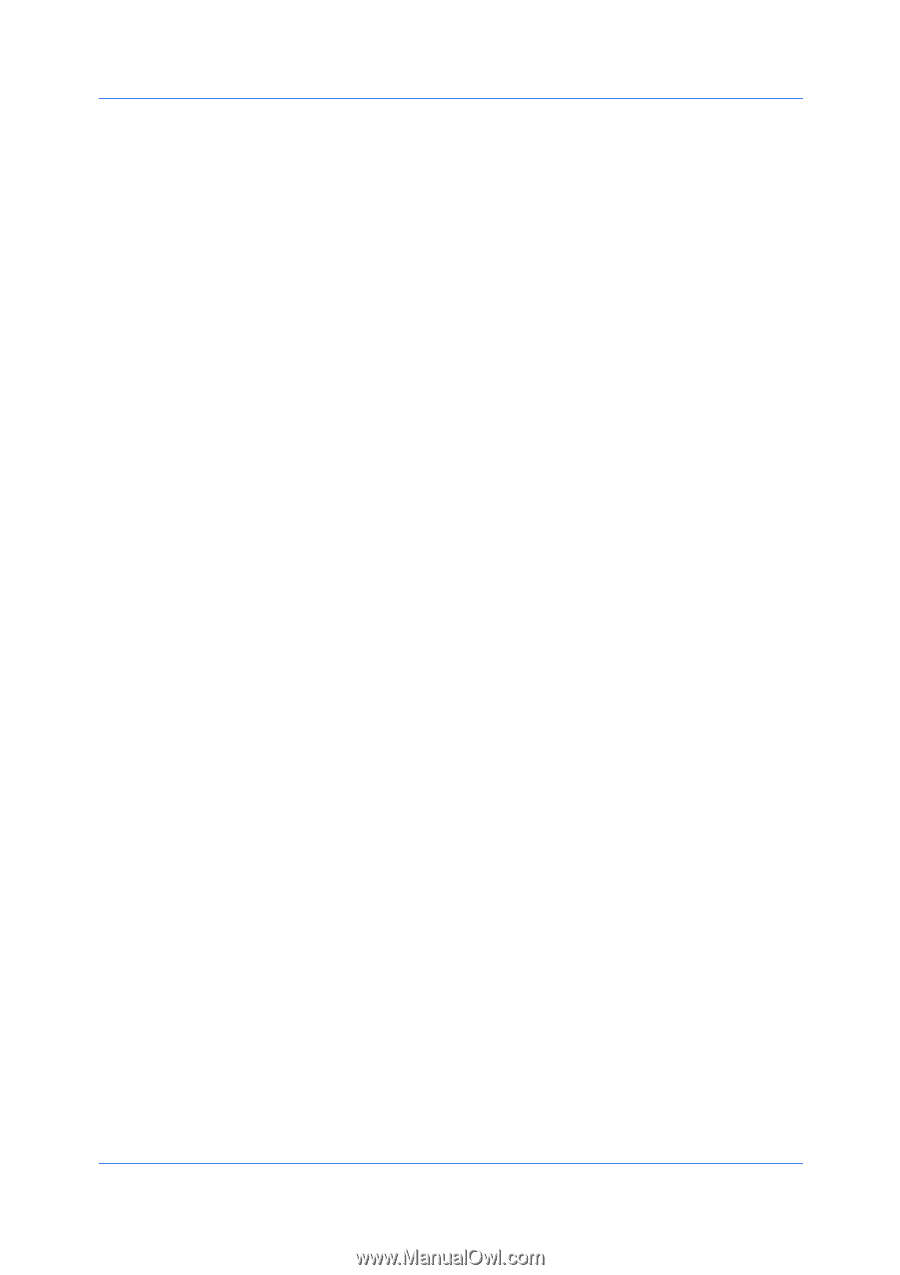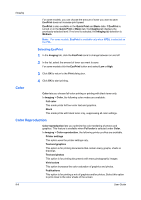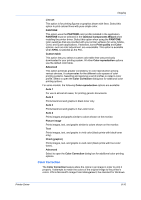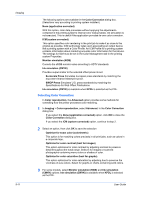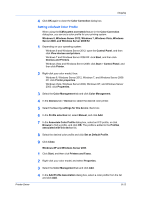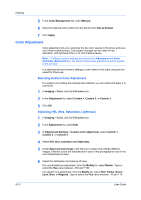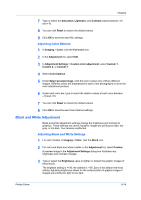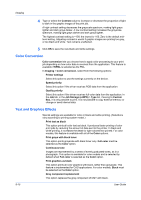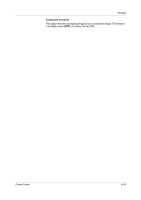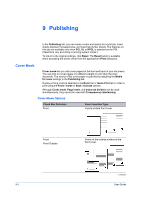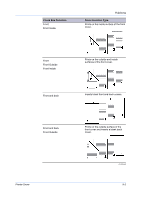Kyocera ECOSYS M2035dn ECOSYS Model Printer Driver User Guide Rev 16.18.2013.1 - Page 83
Adjusting Color Balance, Black and White Adjustment, Adjusting Black and White Settings
 |
View all Kyocera ECOSYS M2035dn manuals
Add to My Manuals
Save this manual to your list of manuals |
Page 83 highlights
Imaging 7 Type or select the Saturation, Lightness, and Contrast values between -10 and +10. 8 You can click Reset to restore the default values. 9 Click OK to save the new HSL settings. Adjusting Color Balance 1 In Imaging > Color, click the Full color icon. 2 In the Adjustment list, select Edit. 3 In Adjustment Settings > Custom color adjustment, select Custom 1, Custom 2, or Custom 3. 4 Select Color balance. 5 Under Select preview image, click the icon to select one of three different images. Different colors are emphasized in each of the photographs to aid in the color adjustment process. 6 Under each color bar, type or select the relative values of each color between -10 and +10. 7 You can click Reset to restore the default values. 8 Click OK to save the new Color balance settings. Black and White Adjustment Black and white adjustment settings change the brightness and contrast of graphics. These settings are useful if graphic images are printing too light, too gray, or too dark. Text remains unaffected. Adjusting Black and White Settings 1 For color models, in Imaging > Color, click the Black icon. 2 For color and black and white models, in the Adjustment list, select Custom. A preview image in the Adjustment Settings dialog box illustrates any brightness and contrast changes. 3 Type or select the Brightness value to lighten or darken the graphic images of the print job. The brightest setting is +100; the darkest is -100. Zero is the default mid-level setting. Adjusting brightness allows for the customization of graphic images if images are printing too light or too dark. Printer Driver 8-14