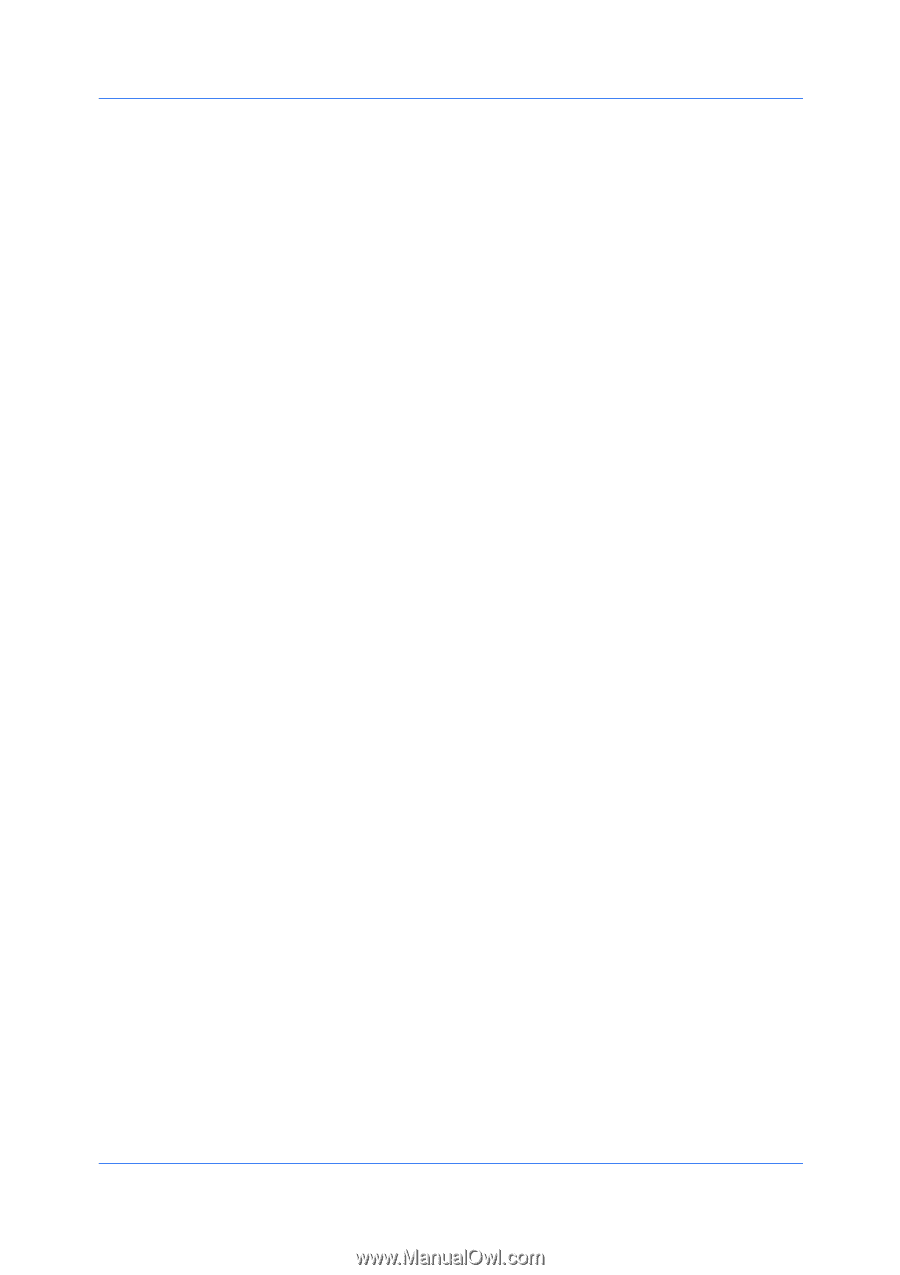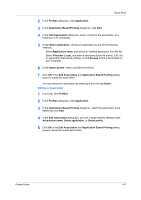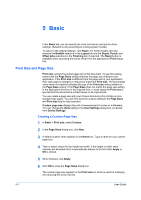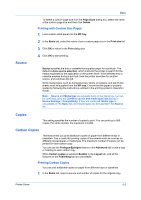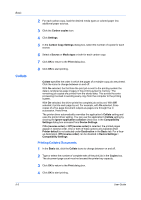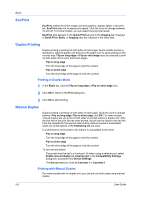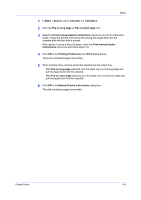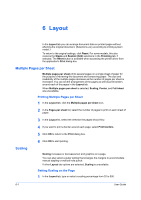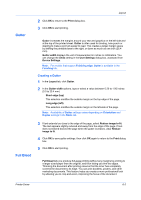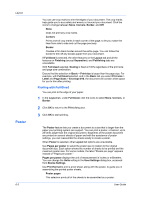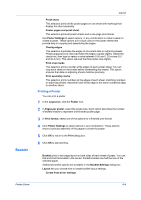Kyocera ECOSYS M6526cdn ECOSYS Model Printer Driver User Guide Rev 16.18.2013. - Page 56
EcoPrint, Duplex Printing, Printing in Duplex Mode, Manual Duplex, Printing with Manual Duplex
 |
View all Kyocera ECOSYS M6526cdn manuals
Add to My Manuals
Save this manual to your list of manuals |
Page 56 highlights
Basic EcoPrint EcoPrint makes the entire image, text and graphics, appear lighter in the print job. EcoPrint does not increase print speed. Click the icons to change between on and off. For some models, you can select varying toner levels. EcoPrint also appears in the Quick Print tab and in the Imaging tab. Changes in Quick Print, Basic, or Imaging tabs are reflected in the other tabs. Duplex Printing Duplex printing is printing on both sides of each page. Some models contain a standard or optional duplex unit that turns the paper over to allow printing on the reverse side. Flip on long edge or Flip on short edge must be selected to print on both sides of the cover and insert pages. Flip on long edge Turn the long edge of the page to view the content. Flip on short edge Turn the short edge of the page to view the content. Printing in Duplex Mode 1 In the Basic tab, click the Flip on long edge or Flip on short edge icon. 2 Click OK to return to the Print dialog box. 3 Click OK to start printing. Manual Duplex Duplex printing is printing on both sides of each page. Click the icons to change between Flip on long edge, Flip on short edge, and Off. For some models, manual duplex lets you print on both sides of a sheet without a duplex unit. After the first half of the print job has been printed, the job can be flipped over and fed from the cassette for the second side printing. Manual duplex is unavailable when any of the options in the Publishing tab are used. In a client/server environment, this feature is unavailable to the client. Flip on long edge Turn the long edge of the page to view the content. Flip on short edge Turn the short edge of the page to view the content. To use manual duplex: The printer must be set to a local port. Or when using a network port, select Enable manual duplex on network port in the Compatibility Settings dialog box, accessed from Device Settings. The Source selection must be Cassette 1 or Cassette 2. Printing with Manual Duplex For some models with no duplex unit, you can print on both sides using manual duplex. 5-5 User Guide