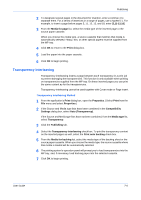Kyocera FS-1050TN User Guide - Page 104
Print Additional Copies of Saved Jobs, Finish, Job Manager, Print
 |
View all Kyocera FS-1050TN manuals
Add to My Manuals
Save this manual to your list of manuals |
Page 104 highlights
Job 4 Select the printing system to connect and click Finish to return to the main dialog box of the KM-NET for Clients. 4 5 Select the printer icon in the main dialog box and click the Job Manager icon. Print jobs saved in the printing system appear. 5 6 Right-click on the job name and select Print from the list to print a saved job. You can also select multiple jobs for printing simultaneously. 6 To select multiple jobs, click the jobs while holding down the Ctrl key. Saved jobs are stored on the hard disk. Note: To delete jobs manually, right-click on the job name and select Delete from the list. For further details, refer to the KM-NET for Clients Operation Guide. Print Additional Copies of Saved Jobs You can reprint saved print jobs using the optional barcode reader. Use the printing system's serial interface to connect the barcode reader to the printing system. 8-5 KX Driver