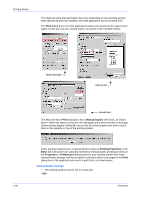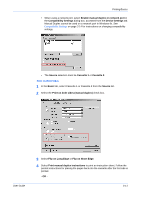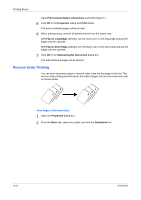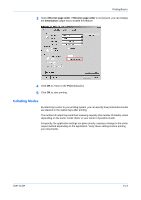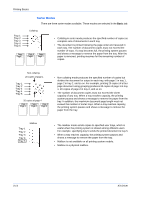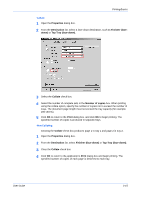Kyocera FS-1050TN User Guide - Page 58
Manual Duplex Settings
 |
View all Kyocera FS-1050TN manuals
Add to My Manuals
Save this manual to your list of manuals |
Page 58 highlights
Printing Basics The steps for using Manual Duplex may vary, depending on your printing system, what optional devices are installed, and what application you are printing from. The Print dialog boxes of some applications allow you to print just the odd or even pages so that you can use manual duplex, as shown in the examples below. Adobe Framemaker Adobe Acrobat Microsoft Word The Microsoft Word Print dialog box has a Manual Duplex check box, as shown above. When this option is selected, the odd pages are printed and then a message (shown below) appears telling the user to flip the printed pages over and re-insert them in the cassette or tray of the printing system. 3-10 Some printing systems have a manual duplex setting in Printing Properties in the Basic tab. Instructions for using this method for manual duplex printing are below. If the Properties or Preferences dialog boxes for your printing system don't have manual duplex settings, look for an option to print just odd or even pages in the Print dialog box of the application you want to print from, as shown above. Manual Duplex Settings • The printing system must be set to a local port. - OR - KX Driver