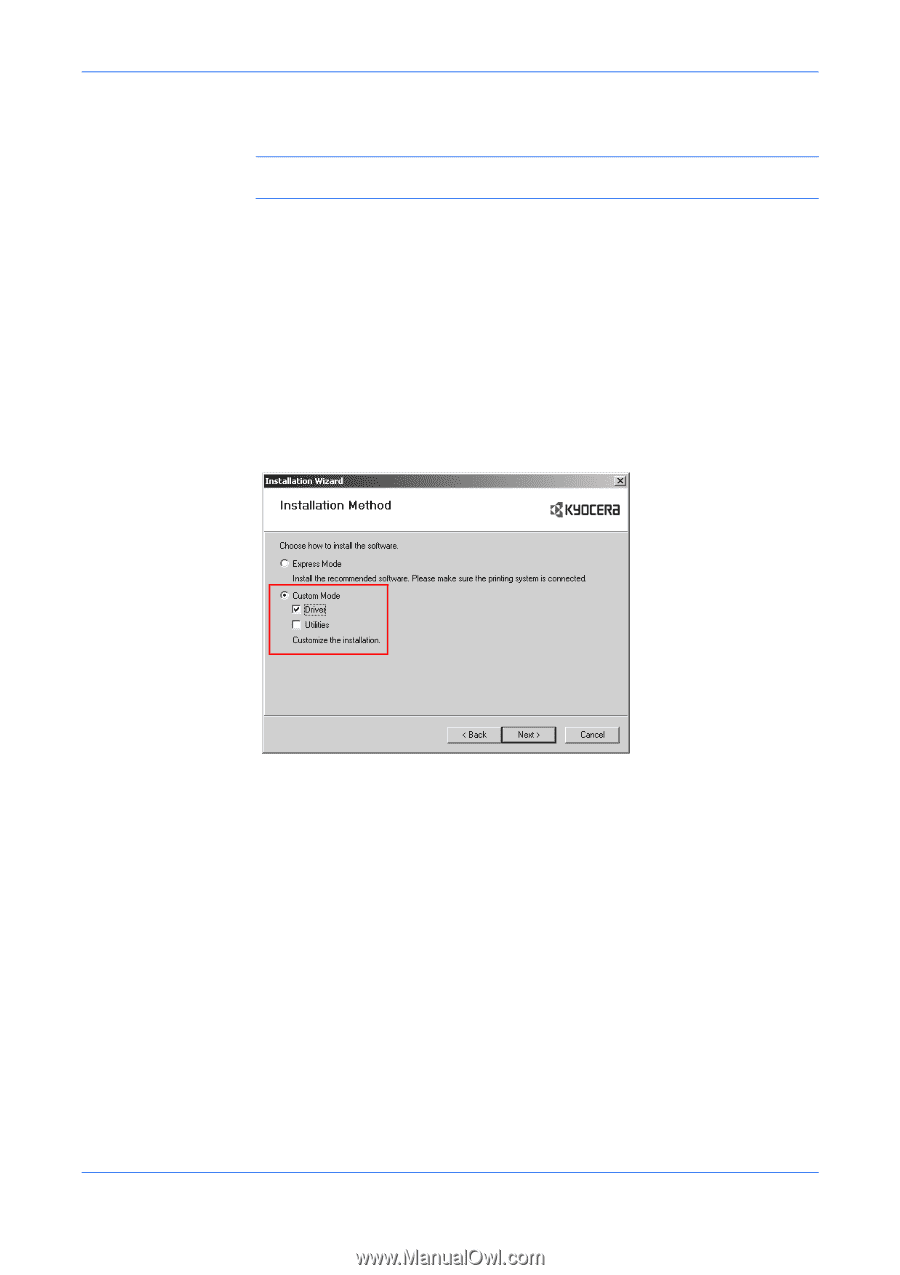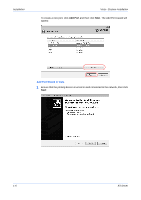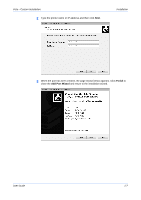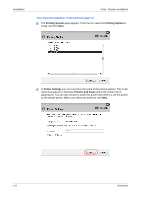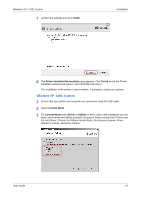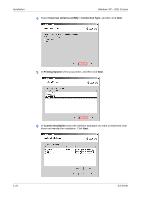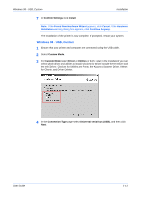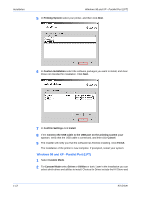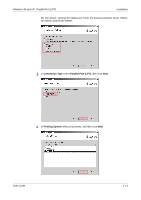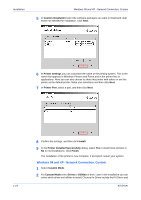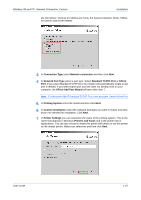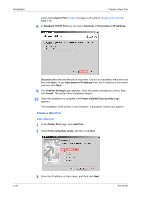Kyocera FS-1050TN User Guide - Page 17
Windows 98 - USB, Custom, Confirm Settings, Install, Custom Mode, Driver, Utilities, Connection Type
 |
View all Kyocera FS-1050TN manuals
Add to My Manuals
Save this manual to your list of manuals |
Page 17 highlights
Windows 98 - USB, Custom Installation 7 In Confirm Settings click Install. 7 Note: If the Found New Hardware Wizard appears, click Cancel. If the Hardware Installation warning dialog box appears, click Continue Anyway. The installation of the printer is now complete. If prompted, restart your system. Windows 98 - USB, Custom 1 Ensure that your printer and computer are connected using the USB cable. 1 2 Select Custom Mode. 2 3 For Custom Mode select Driver or Utilities or both. Later in the installation you can select which driver and utilities to install. Choices for Driver include the KX Driver and the mini Driver. Choices for Utilities are Fonts, the Kyocera Scanner Driver, KMnet for Clients, and Driver Deleter. 3 4 In the Connection Type page select Universal serial bus (USB), and then click Next. 4 User Guide 1-11