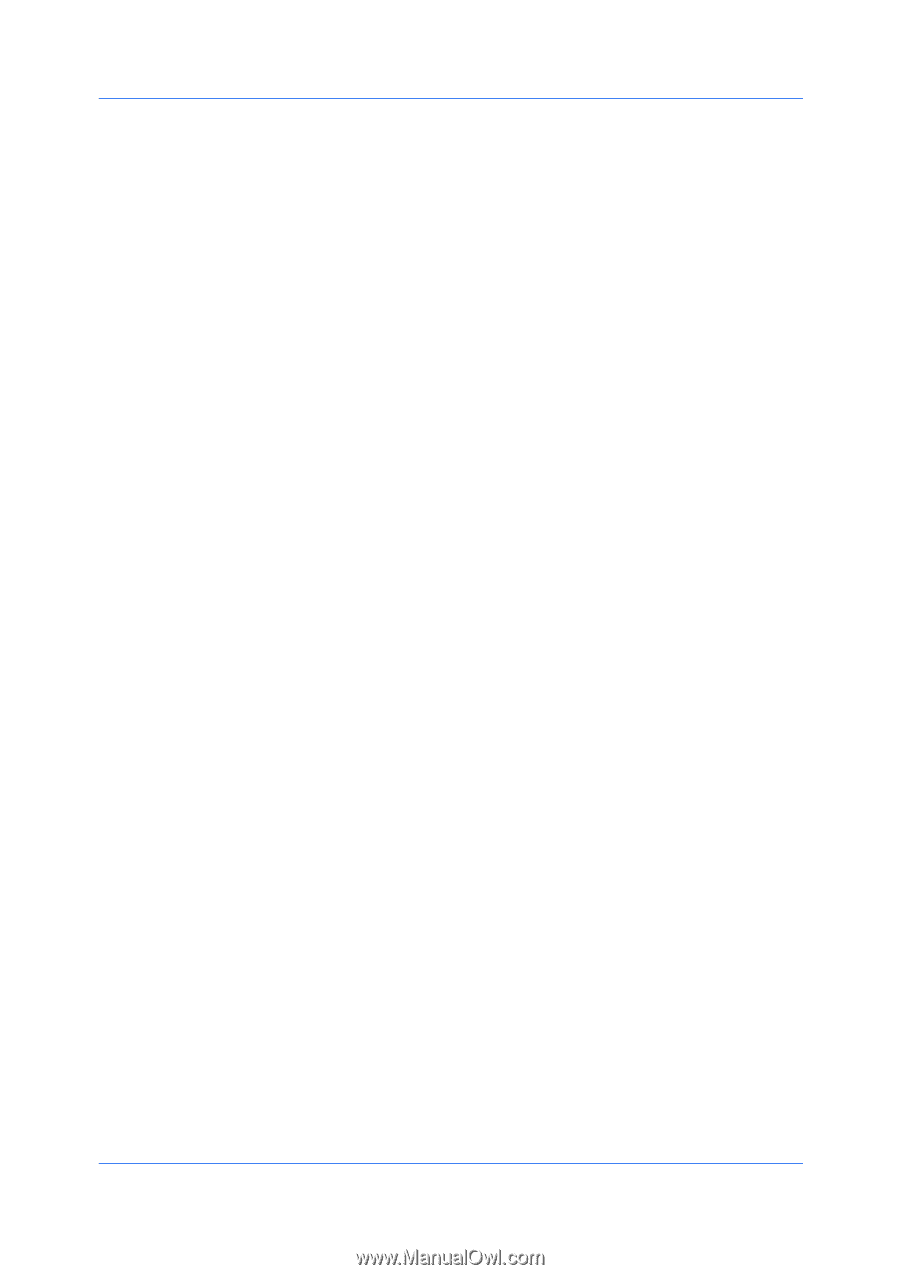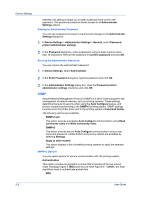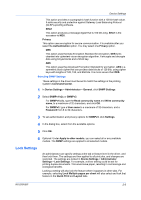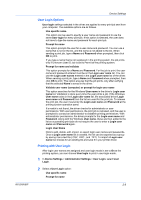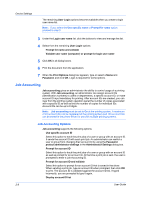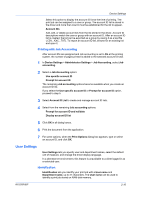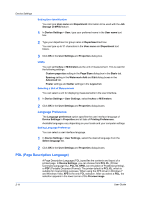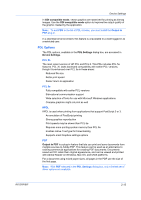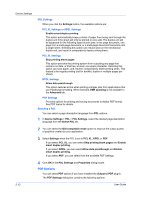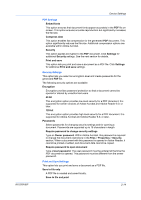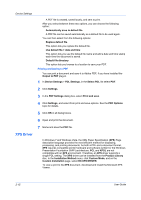Kyocera FS-3540MFP FS-3040MFP+/3140MFP+/3540MFP/3640MFP Driver Operation Guide - Page 27
Printing with Job Accounting, User Settings, Identification
 |
View all Kyocera FS-3540MFP manuals
Add to My Manuals
Save this manual to your list of manuals |
Page 27 highlights
Device Settings Select this option to display the account ID list at the time of printing. The print job can be assigned to a user or group. The account ID list is stored in the driver and more than one ID must be established for the list to appear. Account IDs Add, edit, or delete account IDs from the list stored in the driver. Account ID descriptions match the user or group with an account ID. After an account ID list is created, the list can be exported as a group by saving it as a text file (.CSV, .KXC, .TXT). To import an account ID list, browse for an existing list and open it. Printing with Job Accounting After account IDs are assigned and Job accounting is set to On at the printing system, the number of pages printed is added to the selected account ID total. 1 In Device Settings > Administrator Settings > Job Accounting, select Job accounting. 2 Select a Job Accounting option: Use specific account ID Prompt for account ID The remaining Job accounting options become available when you create an account ID list. If you select the Use specific account ID or Prompt for account ID option, proceed to step 5. 3 Select Account ID List to create and manage account ID lists. 4 Select from the remaining Job accounting options: Prompt for account ID and validate Display account ID list 5 Click OK in all dialog boxes. 6 Print the document from the application. 7 For some options, when the Print Options dialog box appears, type or select an account ID, and click OK. User Settings User Settings lets you specify user and department names, select the default unit of measure, and change the driver display language. In a client/server environment, this feature is unavailable to a client logged in as a restricted user. Identification Identification lets you identify your print job with a User name and Department name, up to 31 characters. The User name can be used to identify a print job stored on RAM disk memory. KX DRIVER 2-10