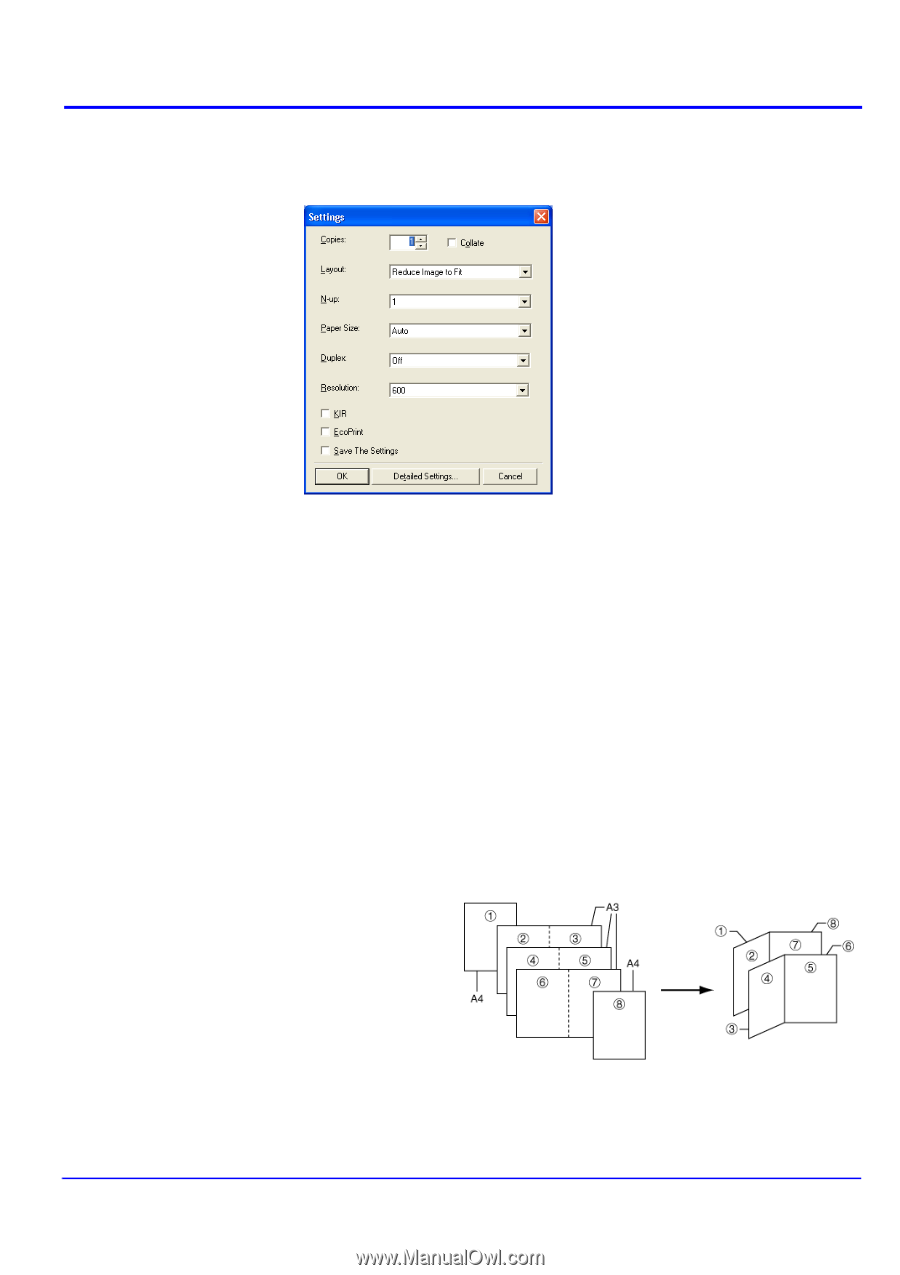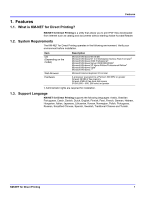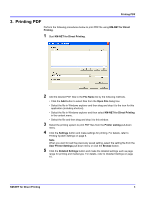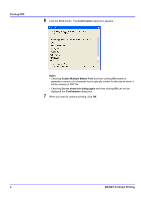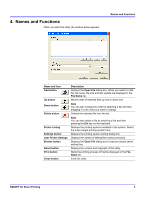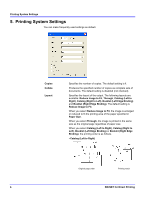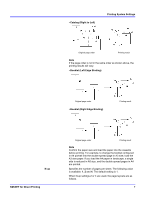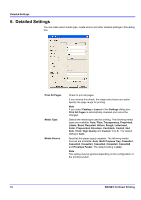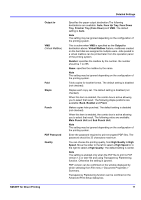Kyocera KM-1650 KM-NET for Direct Printing Operation Guide Rev-3.2 - Page 10
Printing System Settings
 |
View all Kyocera KM-1650 manuals
Add to My Manuals
Save this manual to your list of manuals |
Page 10 highlights
Printing System Settings 5. Printing System Settings You can make frequently used settings as default. Copies Collate Layout Specifies the number of copies. The default setting is 1. Produces the specified number of copies as complete sets of documents. The default setting is disabled (not checked). Specifies the layout of the output. The following layouts are available: Reduce Image to Fit, Through, Catalog (Left to Right), Catalog (Right to Left), Booklet (Left Edge Binding) and Booklet (Right Edge Binding). The default setting is Reduce Image to Fit. When you select Reduce Image to Fit, the image is enlarged or reduced to fit the printing area of the paper specified in Paper Size. When you select Through, the image is printed in the same size as the original page regardless of paper size. When you select Catalog (Left to Right), Catalog (Right to Left), Booklet (Left Edge Binding) or Booklet (Right Edge Binding), the printing order is as follows. • Catalog (Left to Right) Original page order Printing result 6 KM-NET for Direct Printing