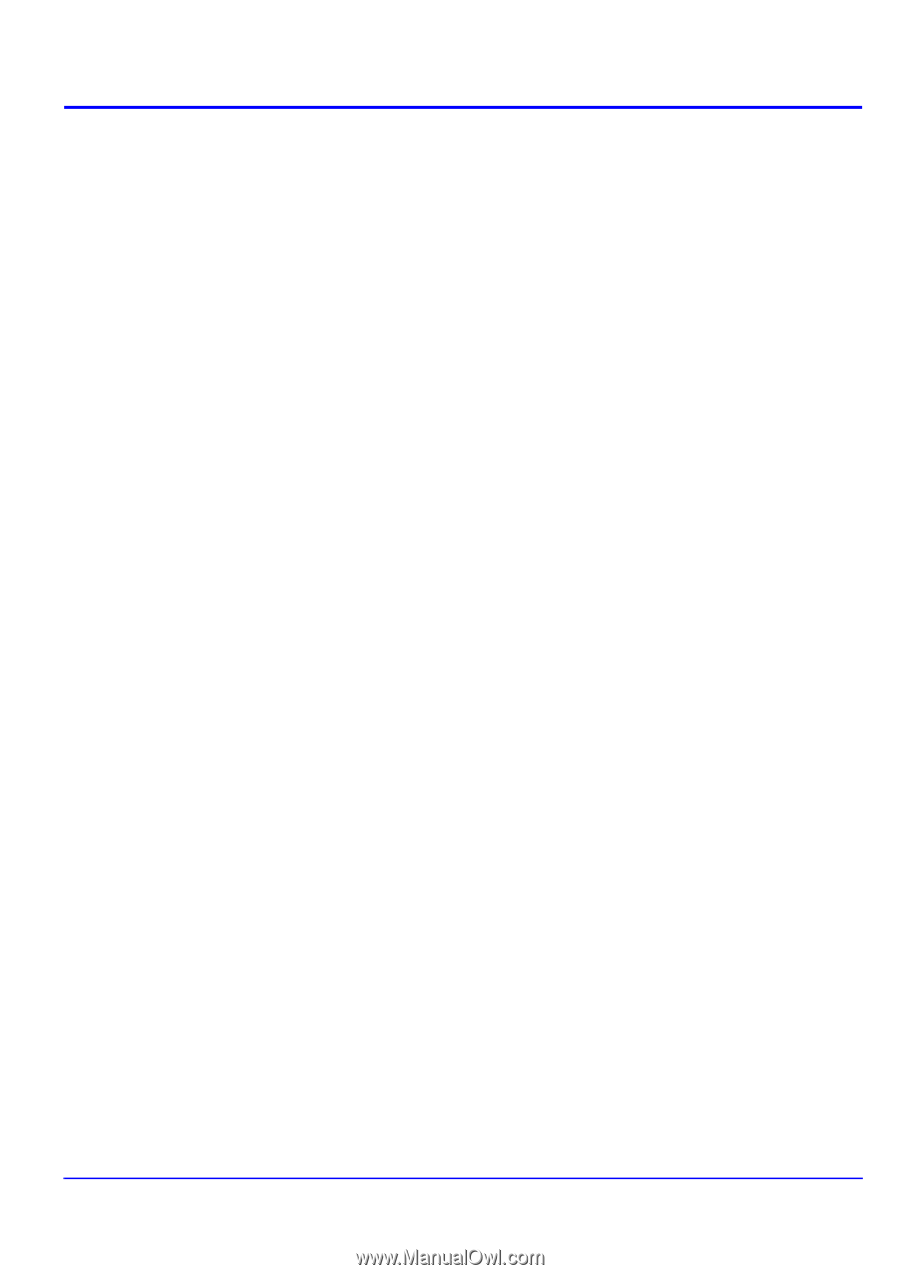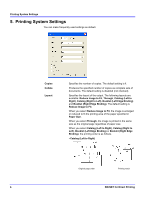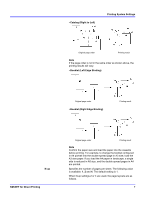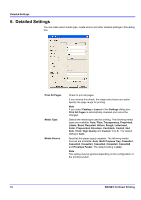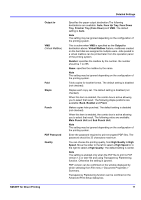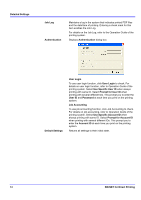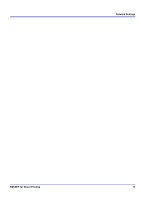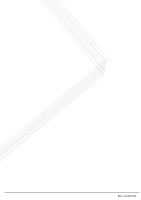Kyocera KM-1650 KM-NET for Direct Printing Operation Guide Rev-3.2 - Page 15
Finisher Tray Face Down - default password
 |
View all Kyocera KM-1650 manuals
Add to My Manuals
Save this manual to your list of manuals |
Page 15 highlights
Output to VMB (Virtual MailBox) Fold Staple Punch PDF Password Quality Detailed Settings Specifies the paper output destination.The following destinations are available: Auto, Face Up Tray, Face Down Tray, Finisher Tray (Face Down) and VMB. The default setting is Auto. Note The setting may be ignored depending on the configuration of the printing system. This is active when VMB is specified as the Output to destination above. Virtual Mailbox feature, mailboxes created on the hard disk are assigned to multiple users. Jobs posted to a virtual mailbox can be printed later from the operation panel of the printing system. Number: specifies the mailbox by the number. the number should be 1 to 255. Name: specifies the mailbox by the name. Note The setting may be ignored depending on the configuration of the printing system. Folds copies for booklet format. The default setting is disabled (not checked). Staples each copy set. The default setting is disabled (not checked). When this item is enabled, the combo box is active allowing you to select that result. The following staple positions are available: Back, Booklet and Front. Makes copies hole punched. The default setting is disabled (not checked). When this item is enabled, the combo box is active allowing you to select that result. The following value are available: Main Punch Unit and Sub Punch Unit. Note The setting may be ignored depending on the configuration of the printing system. Enter the password required to print encrypted PDF files. The password should be 32 characters maximum. You can choose the printing quality, from High Quality to High Speed. Move the slider to the left to select a High Speed or to the right to select a High Quality. The default setting is center. Note The setting is enabled only when the PDF file to print is PDF version 1.4 or later file and using Transparency Flattenering function. Otherwise the setting is ignored. PDF version can be confirmed on the window displayed by which selecting from File menu > Document Properties > Summary. Transparency Flattenering function can be confimed on the Advanced Print Setup dialog box. KM-NET for Direct Printing 11