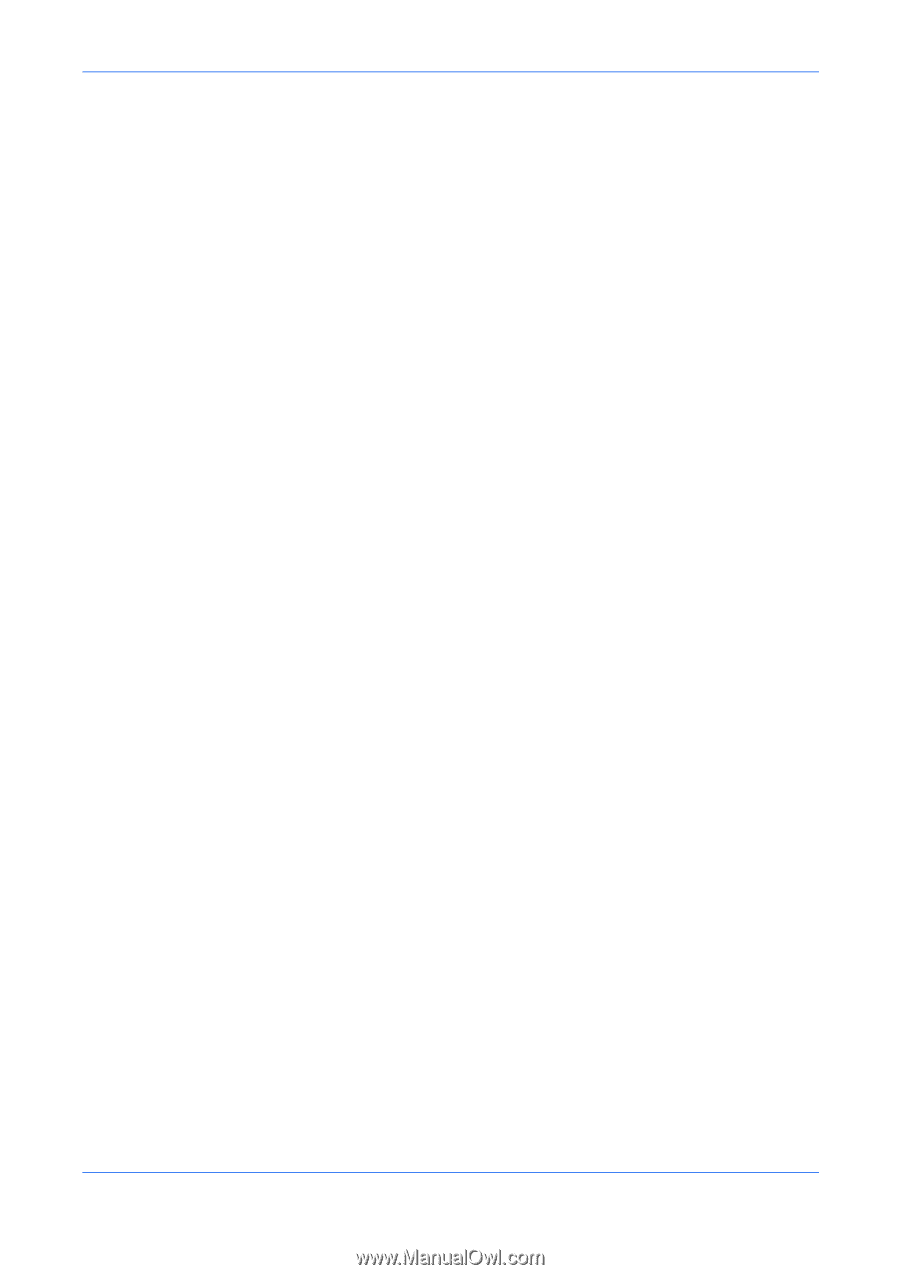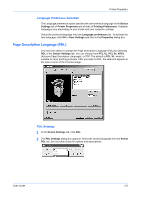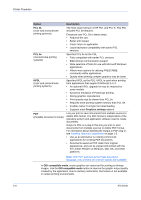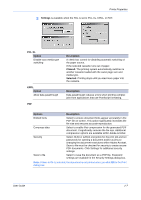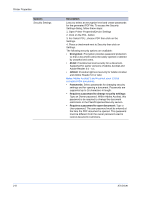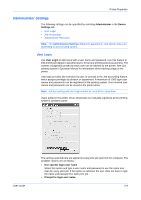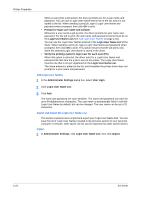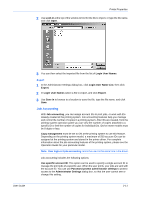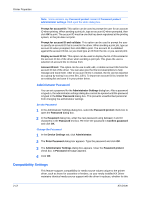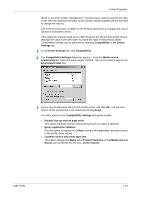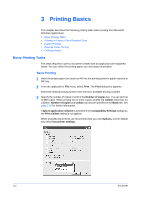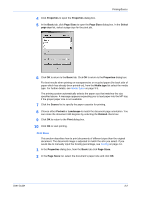Kyocera KM-2560 KX Driver User Guide Version 5.90 - Page 22
Add Login User Names, Import and Export the Login User Name List, Login User Name List
 |
View all Kyocera KM-2560 manuals
Add to My Manuals
Save this manual to your list of manuals |
Page 22 highlights
Printer Properties When a user prints a document, the driver prompts you for a user name and password. You can use a Login User Name that is not on the list, and it is not added to the list. When sending a print job, type a Login User Name and password when prompted, then click OK to print. • Prompt for login user name and validate Whenever a user sends a job to print, the driver prompts for user name and password. For the job to print, the user name and password entered must be on the Login User Name List (see Add Login User Names on page 2-10). You can use the Login User Names entered in the Login User Name List of the driver. When sending a print job, type a Login User Name and password when prompted, then click OK to print. This option ensures that the job prints only when the selected Login User Name is saved in the driver. • Verify the printing system's login user for each user (PC) When this option is selected, the driver asks for a Login User Name and password the first time the a job is sent to the printer. The Login User Name must be one that is not yet registered on the Login User Name List. The name entered is added to the list, and thereafter the printer driver does not prompt for a user name and password. Add Login User Names 1 In the Administrator Settings dialog box, select User login. 5 2 Click Login User Name List. 6 3 Click Add. 7 The name and password are case-sensitive. The name and password can each be up to 64 alphanumeric characters. The user name is automatically filled in with the Login User Name by default, but can be changed. The user name can be up to 20 characters. Import and Export the Login User Name List This section explains how to import and export your Login User Name lists. You can save the list of Login User Names created in the previous section to your personal computer or network. After saved, the list can be imported into other printer drivers. Import 1 In Administrator Settings, click Login User Name List, then click Import. 1 2-10 KX Driver