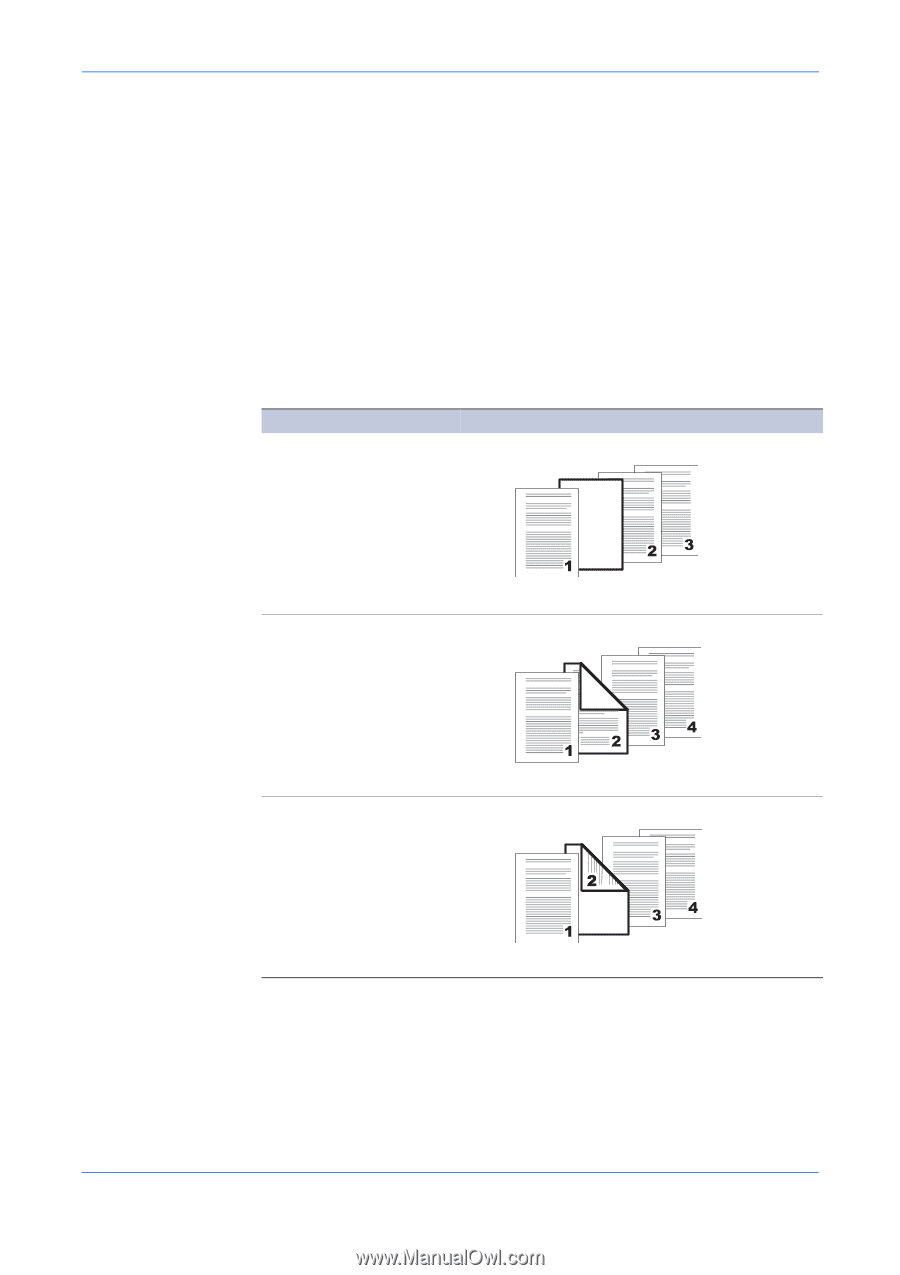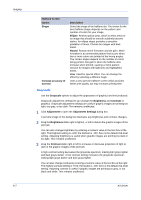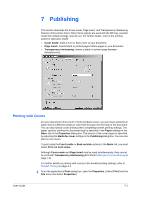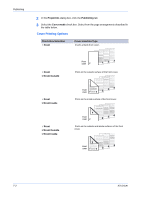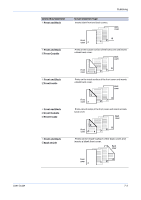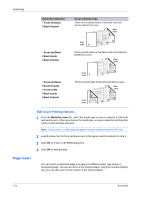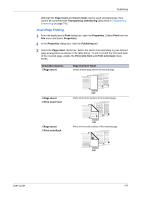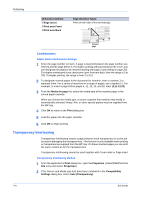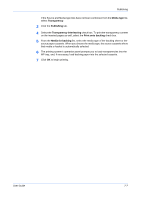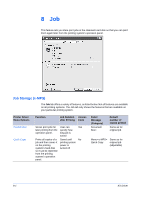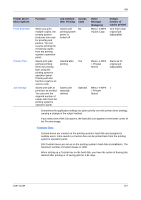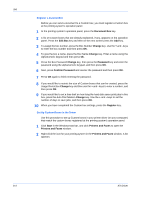Kyocera KM-2560 KX Driver User Guide Version 5.90 - Page 61
Insert Printing, Insertion Types
 |
View all Kyocera KM-2560 manuals
Add to My Manuals
Save this manual to your list of manuals |
Page 61 highlights
Publishing Although the Page insert and Cover mode may be used simultaneously, they cannot be combined with Transparency interleaving (described in Transparency Interleaving on page 7-6). Insert Page Printing 1 From the application's Print dialog box, open the Properties. (Select Print from the File menu and select Properties). 1 2 In the Properties dialog box, click the Publishing tab. 2 3 Select the Page insert check box. Select the option corresponding to your desired page arrangement as shown in the table below. To print on both the front and back of the inserted page, enable the Print onto front and Print onto back check boxes. 3 Check Box Options 5Page insert Page Insertion Types Inserts a blank page before the second page. 5Page insert 5Print onto Front Inserted page Prints on the front surface of the inserted page. 5Page insert 5Print onto Back Inserted page Prints on the inside surface of the inserted page. Inserted page User Guide 7-5