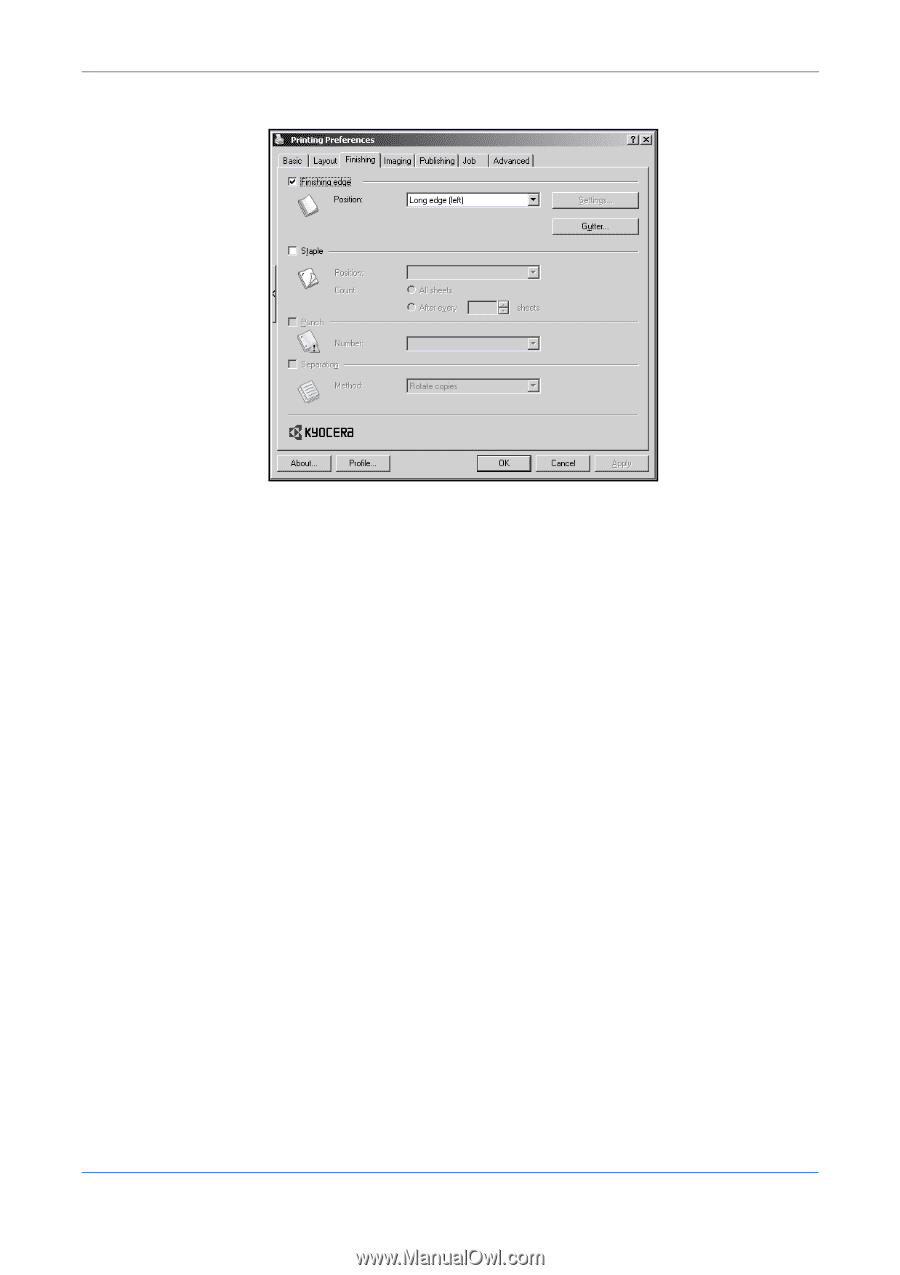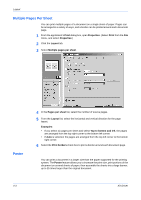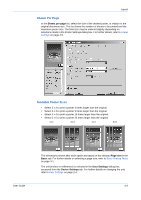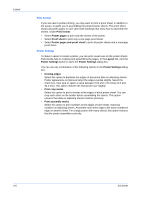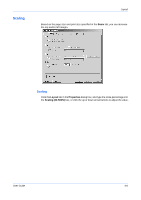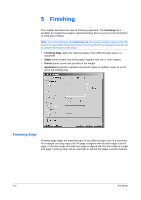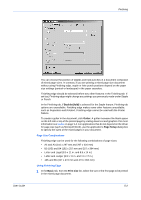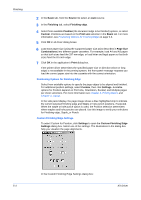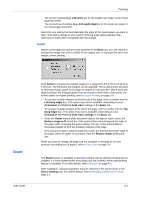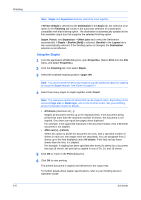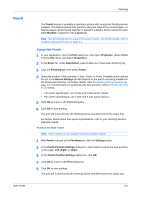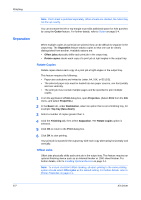Kyocera KM-2560 KX Driver User Guide Version 5.90 - Page 43
Size Combinations, Using Finishing Edge
 |
View all Kyocera KM-2560 manuals
Add to My Manuals
Save this manual to your list of manuals |
Page 43 highlights
Finishing User Guide You can choose the position of staples and hole punches in a document composed of mixed page sizes. In contrast, if you are printing a mixed page size document without using Finishing edge, staple or hole punch positions depend on the paper size settings (portrait or landscape) in the paper cassettes. Finishing edge should be selected before any other features in the Finishing tab. If set last, Finishing edge might change any settings you previously made under Staple or Punch. In the Finishing tab, if Booklet (fold) is selected for the Staple feature, Finishing tab options are unavailable. Finishing edge makes some other features unavailable, such as Separation and Rotated. Finishing edge cannot be used with the Poster feature. To create a gutter in the document, click Gutter. A gutter increases the blank space on the left side or top of the printed page by scaling down text and graphics. For more information see Gutter on page 5-4. For applications that do not depend on the driver for page size (such as Microsoft Word), use the application's Page Setup dialog box to specify the sizes of the mixed pages in your document. Page Size Combinations Finishing edge can be used for the following combinations of page sizes: • A4 and A3 (210 x 297 mm and 297 x 420 mm) • B5 (JIS) and B4 (182 x 257 mm and 257 x 364 mm) • Letter and Legal (8.5 x 11 in. and 8.5 x 14 in.) • Letter and Ledger (8.5 x 11 in. and 11 x 17 in.) • 16K and 8K (197 x 273 mm and 273 x 394 mm) Using Finishing Edge 1 In the Basic tab, from the Print size list, select the size of the first page to be printed in the mixed page document. 1 5-2