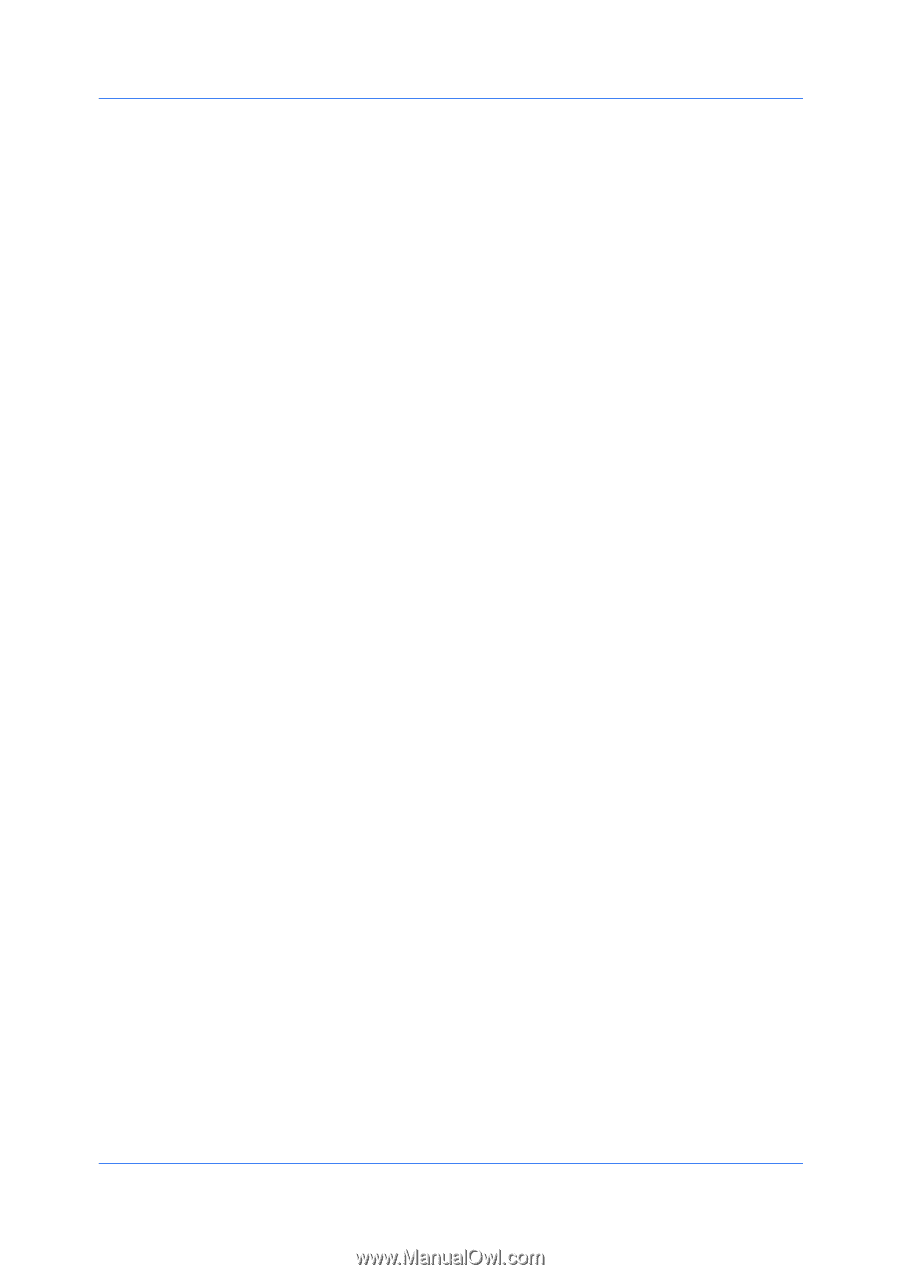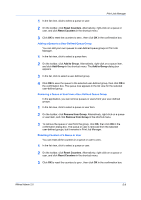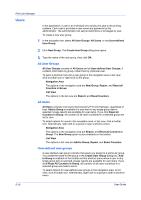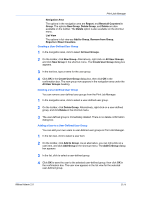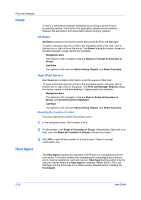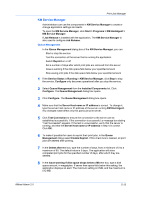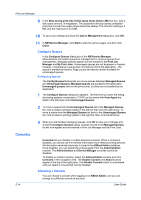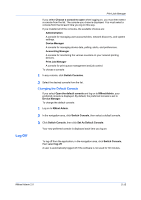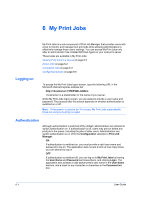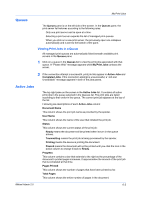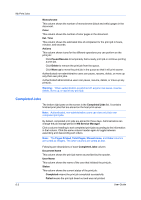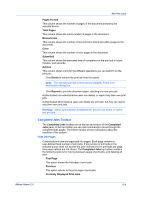Kyocera KM-3035 KM-NET ADMIN Operation Guide for Ver 2.0 - Page 88
Con Queues, Consoles, Choosing a Console
 |
View all Kyocera KM-3035 manuals
Add to My Manuals
Save this manual to your list of manuals |
Page 88 highlights
Print Job Manager 9 In the Stop saving print jobs if disk space drops below x Mb text box, type a disk space amount, in megabytes. The application will stop saving completed print jobs if server free space drops below this setting. The minimum setting is 0 MB, and the maximum is 512 MB. 10 To save your settings and close the Queue Management dialog box, click OK. 11 In KM Service Manager, click Start to start the service again, and then click Close. Configure Queues In the Configure Queues dialog box of the KM Service Manager, administrators can select queues for management or remove queues from management. Managed queues appear and are tracked in the Print Job Manager and My Print Jobs. Unmanaged queues are not displayed or tracked, however, unmanaging a queue does not remove it from the application-the queue is marked as inactive. Page counts and reports remain available for unmanaged queues. Configuring Queues The Config Queues feature lets you move queues between Managed Queues, and Unmanaged Queues. Managed queues are tracked by the application. Unmanaged queues exist on the print server, but they are not tracked by the application. 1 The Configure Queues dialog box appears. The first time you open the dialog, all printing systems connected to TCP/IP on the server with Host Agent are listed in the left pane under Unmanaged Queues. 2 To move a queue from the Unmanaged Queues list to the Managed Queues list, click to select a printing system in the left list, then click the right arrow. To move a queue from the Managed Queues list back to the Unmanaged Queues list, click to select a printing system in the right list, then click the left arrow. 3 When you are finished managing queues, click OK to save your changes and close the Configure Queues dialog. Queues moved to the Managed Queues list will now appear and are tracked in Print Job Manager and My Print Jobs. Consoles 5-14 Consoles lets you disable or enable selected consoles. When a console is disabled, you cannot use it to retrieve information from network printing devices. All information received previously is saved in the KMnet Admin database. Once disabled, you can enable the console again from the Administration console. The Administration and Device Manager consoles cannot be disabled. To disable or enable consoles, select the Administration console and click Consoles in the navigation area. The Disable Console and About buttons appear at the top of the right pane. The Disable Console button is unavailable until you select a console that can be disabled. Choosing a Console You can choose a console when logging on to KMnet Admin, and you can change to a different console at any time. User Guide