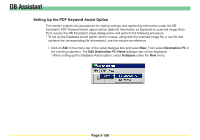Kyocera KM-3035 Scan System Operation Guide (Functions Edition) Rev-9 - Page 235
PC Address, Save Number
 |
View all Kyocera KM-3035 manuals
Add to My Manuals
Save this manual to your list of manuals |
Page 235 highlights
DB Assistant 2. Enter a name for the destination computer (within 16 characters) in the Name field. The name that you register here will be displayed on the operation panel of the scanner and will be sorted by that name. 3. Enter the IP address or host name of the destination computer (in which the scanned image data will be saved) in the PC Address field and, in the Save Number field, the "Save Number" of the folder that was designated in the Scanner File Utility. * For more detailed information on the "Save Number", refer to "(2) Designating a New Destination Folder for Receiving Scanned Data" under "Scanner File Utility" on page 3-16. * Registration is not possible unless the information in both steps 2 and 3 are entered. 4. Once the settings are complete, click on OK and the setup items under the PDF Keyword Assist option will be created for this destination. Page 3-139