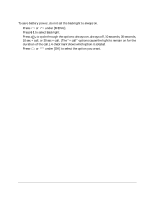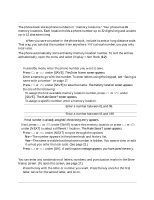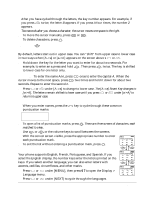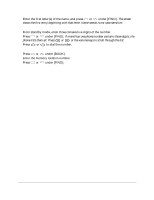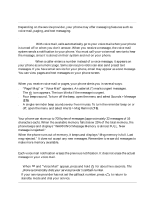Kyocera QCP-2760 User Guide - Page 23
Your phone supports English, French, Portuguese, and Spanish. If
 |
View all Kyocera QCP-2760 manuals
Add to My Manuals
Save this manual to your list of manuals |
Page 23 highlights
After you have cycled through the letters, the key number appears. For example, if you press 2 twice, the letter B appears. If you press it four times, the number 2 appears. Two seconds after you choose a character, the cursor moves one space to the right. 2. To move the cursor manually, press or . 3. To delete characters, press C . Tip-Press to enter a space between a first and last name. To change cases By default, letters start out in upper case. You can "shift" from upper case to lower case in two ways when [A->a] or [a->A] appears on the screen above s or . s Hold down the key for the letter you want to enter for about two seconds. For example, to enter an e, press and hold 3 . Then press 3 twice. The key is shifted to lower case for one letter only. Example-To enter the name Ann, press 2 once to enter the capital A. When the cursor moves to the next space, press 6 two times and hold it down for about two seconds. Repeat to enter the second n. s Press or under [A->a] to change to lower case. The [A->a] Smart Key changes to [a->A]. The letters remain shifted to lower case until you press or under [a->A] to return to upper case. To enter punctuation 1. When you enter names, press the 1 key to cycle through these common punctuation marks: .,- '@:?/1 2. To open a list of punctuation marks, press ι . There are three screens of characters, each matched to a key. 3. Use or or the volume keys to scroll between the screens. 4. With the correct screen visible, press the appropriate number to enter each punctuation mark. 5. To exit the list without entering a punctuation mark, press C . Special characters Your phone supports English, French, Portuguese, and Spanish. If you select the English display, the number keys enter the letters printed on the keys. If you select another language, you can also enter letters with accents, cedillas, circumflexes, and other marks. 1. Press or under [MENU], then press 6 7 to open the Display > Language menu. 2. Press or under [NEXT] to cycle through the languages. 18 Phone Book