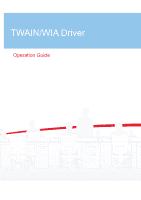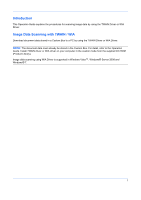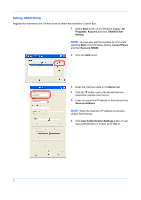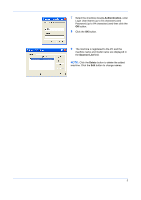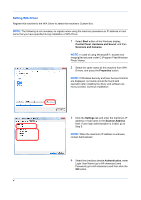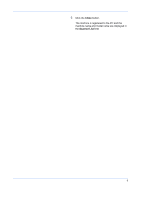Kyocera TASKalfa 181 Twain/WIA Driver Operation Guide Rev-3.0 - Page 3
Setting TWAIN Driver, Start, Programs, Kyocera, TWAIN Driver, Setting, Control Panel, Kyocera TWAIN - scanner
 |
View all Kyocera TASKalfa 181 manuals
Add to My Manuals
Save this manual to your list of manuals |
Page 3 highlights
Setting TWAIN Driver Register this machine to the TWAIN Driver to select the machine's Custom Box. 1 Select Start button of the Windows display, All Programs, Kyocera and then TWAIN Driver Setting. NOTE: You can also add the machine to a PC when selecting Start of the Windows display, Control Panel and then Kyocera TWAIN. 2 Click the Add button. 3 Enter the machine name in the Name field. 4 Click the button next to the Model field and select this machine from the list. 5 Enter the machine's IP address or host name in the Scanner Address. NOTE: When the machine's IP address is unknown, contact Administrator. 6 Click User Authentication Settings button. If user login administration is invalid, go to Step 8. 2

2
Setting TWAIN Driver
Register this machine to the TWAIN Driver to select the machine’s Custom Box.
1
Select
Start
button of the Windows display,
All
Programs
,
Kyocera
and then
TWAIN Driver
Setting
.
NOTE:
You can also add the machine to a PC when
selecting
Start
of the Windows display,
Control Panel
and then
Kyocera TWAIN
.
2
Click the
Add
button.
3
Enter the machine name in the
Name
field.
4
Click the
button next to the Model field and
select this machine from the list.
5
Enter the machine’s IP address or host name in the
Scanner Address
.
NOTE:
When the machine’s IP address is unknown,
contact Administrator.
6
Click
User Authentication Settings
button. If user
login administration is invalid, go to Step 8.