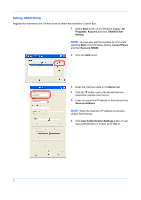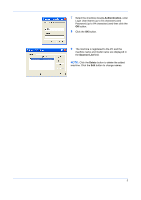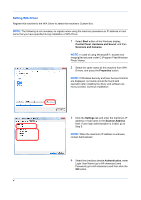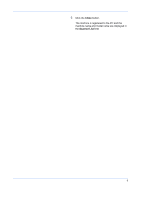Kyocera TASKalfa 181 Twain/WIA Driver Operation Guide Rev-3.0 - Page 8
Document List, Search, Name], Detail, Acquire, s you want to scan. The selected s will
 |
View all Kyocera TASKalfa 181 manuals
Add to My Manuals
Save this manual to your list of manuals |
Page 8 highlights
5 Click the OK button. 6 Select the document data to be scanned from Document List. Enter the document data name in the Search [Name] to find the data having the same document data name or the document data name with the same beginning. 7 Click the Detail button to display the selected document data. When the document data includes multiple pages, select the checkbox beside the pages you want to scan. The selected pages will be scanned. NOTE: In this case, the scanned page or the selected document data will not be deleted from the Custom Box. 8 Click the Acquire button. The document data is scanned. 7

7
5
Click the
OK
button.
6
Select the document data to be scanned from
Document List
.
Enter the document data name in the
Search
[Name]
to find the data having the same document
data name or the document data name with the
same beginning.
7
Click the
Detail
button to display the selected
document data. When the document data includes
multiple pages, select the checkbox beside the
pages you want to scan. The selected pages will be
scanned.
NOTE:
In this case, the scanned page or the selected
document data will not be deleted from the Custom
Box.
8
Click the
Acquire
button. The document data is
scanned.