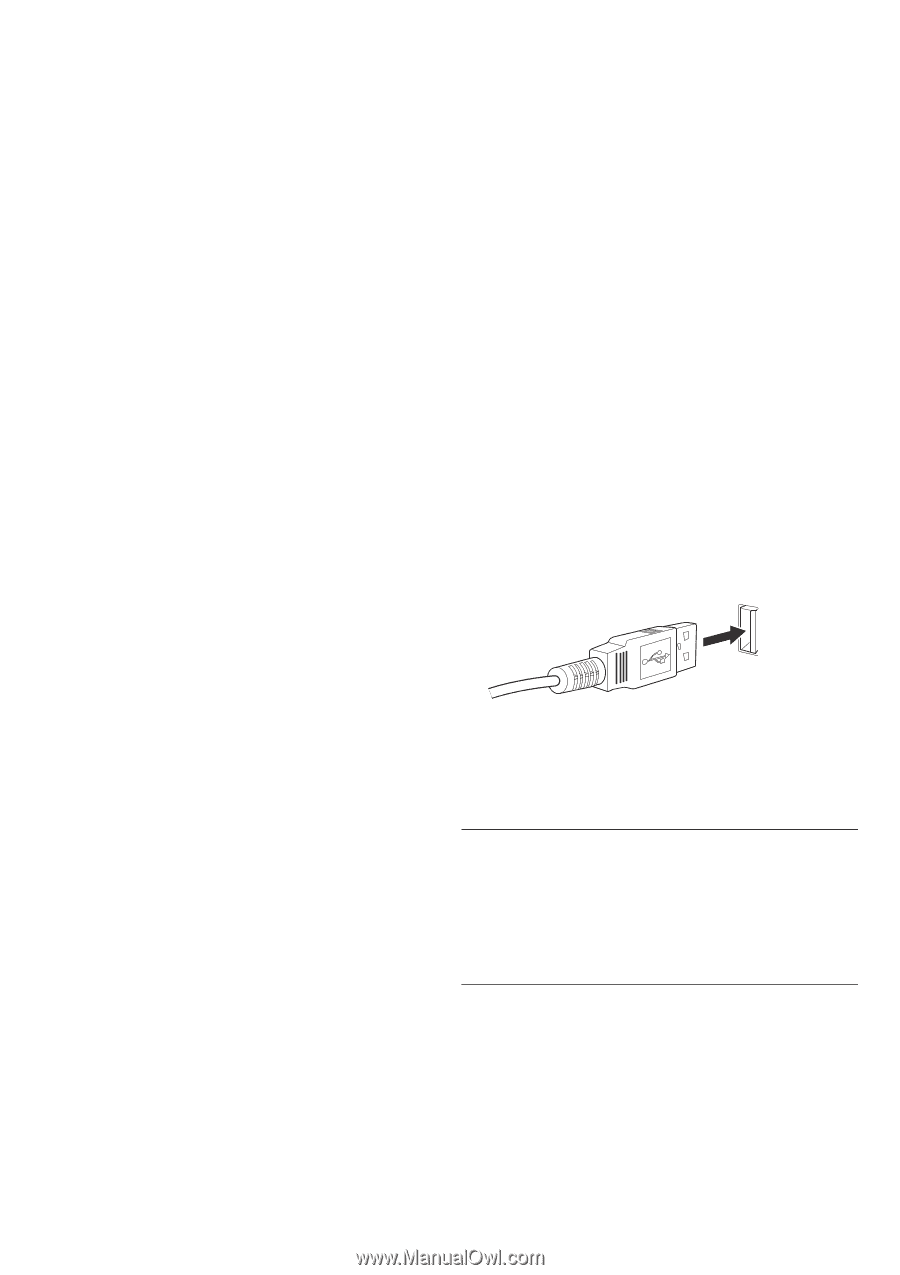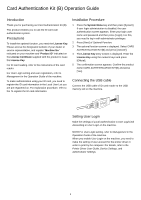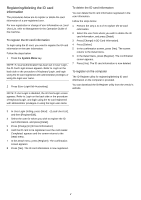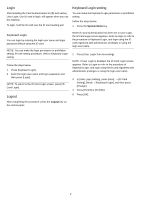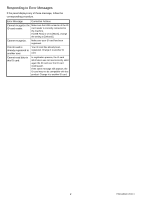Kyocera TASKalfa 4500i Card Authentication Kit (B) Operation Guide Rev 2011.1 - Page 1
Kyocera TASKalfa 4500i Manual
 |
View all Kyocera TASKalfa 4500i manuals
Add to My Manuals
Save this manual to your list of manuals |
Page 1 highlights
Card Authentication Kit (B) Operation Guide Introduction Thank you for purchasing our Card Authentication Kit (B). This product enables you to use the ID card user authentication system. Precautions To install the optional function, you need the License Key. Please access the designated website of your dealer or service representative, and register "Machine No." indicated on your machine and "Product ID" indicated on the License Certificate supplied with the product to issue the License Key. For ID card reading, refer to the instructions of the card reader. For User Login setting and user registration, refer to Management in the Operation Guide of the machine. To make authentication using your ID card, you need to register the ID card information in the Local User List you are pre-registered on. For registration procedure, refer to the To register the ID card information. Installation Procedure 1 Press the System Menu key and then press [System]. If user login administration is disabled, the user authentication screen appears. Enter your login user name and password and then press [Login]. For this, you need to log in with administrator privileges. 2 Press [Next] of Optional Function. 3 The optional function screen is displayed. Select CARD AUTHENTICATION KIT(B) and press [Activate]. 4 The License Key entry screen is displayed. Enter the License Key using the numeric keys and press [Official]. 5 The confirmation screen appears. Confirm the product name CARD AUTHENTICATION KIT(B) and press [Yes]. Connecting the USB cable Connect the USB cable of ID card reader to the USB memory slot on the machine. Setting User Login Make the settings of Local Authentication in User Login/Job Accounting or User Login on the machine. NOTE:For User Login setting, refer to Management in the Operation Guide of the machine. When you enable User Login on the machine, you need to make the setting of user account for the printer driver in order to print by the computer. For details, refer to the Printer Driver User Guide, Device Settings, and Administrator Settings. 1