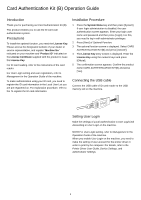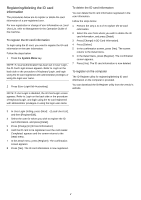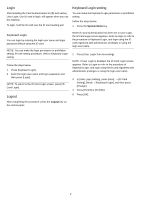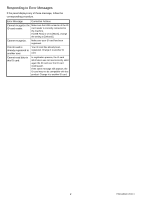Kyocera TASKalfa 4500i Card Authentication Kit (B) Operation Guide Rev 2011.1 - Page 2
Registering/deleting the ID card information, To register the ID card information - login
 |
View all Kyocera TASKalfa 4500i manuals
Add to My Manuals
Save this manual to your list of manuals |
Page 2 highlights
Registering/deleting the ID card information The procedures below are to register or delete the card information of a pre-registered user. For new registration or change of user information on Local User List, refer to Management in the Operation Guide of the machine. To register the ID card information To login using the ID card, you need to register the ID card information in the user information. Follow the steps below. 1 Press the System Menu key. NOTE: If Local Authentication has been set in User Login, the ID Card Login screen appears. Refer to Login on the back side or the procedure of Keyboard Login, and login using the ID card registered with administrator privileges or using the login user name. 2 Press [User Login/Job Accounting]. NOTE: If User Login is disabled, the ID Card Login screen appears. Refer to Login on the back side or the procedure of Keyboard Login, and login using the ID card registered with administrator privileges or using the login user name. To delete the ID card information You can delete the ID card information registered in the user information. Follow the steps below. 1 Perform the step 1 to 3 of To register the ID card information. 2 Select the user from whom you wish to delete the ID card information, and press [Detail]. 3 Press [Change] in [ID Card information]. 4 Press [Delete]. 5 In the confirmation screen, press [Yes]. The screen returns to the Detail menu. 6 In the Detail menu, press [Register]. The confirmation screen appears. 7 Press [Yes]. The ID card information is now deleted. To register on the computer The ID Register utility for registering/deleting ID card information on the computer is provided. You can download the ID Register utility from the vendor's website. 3 In User Login Setting, press [Next] → [Local User List], and then [Register/Edit]. 4 Select the user for whom you wish to register the ID card information, and press [Detail]. 5 Press [Change] in [ID Card information]. 6 Hold the ID card to be registered over the card reader. Completed. appears and the screen returns to the Detail menu. 7 In the Detail menu, press [Register]. The confirmation screen appears. 8 Press [Yes]. The ID card information is now registered. 2