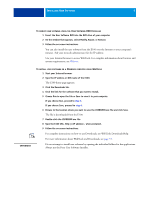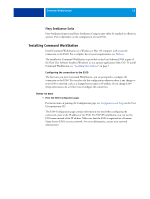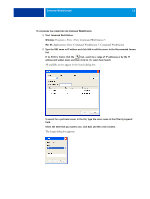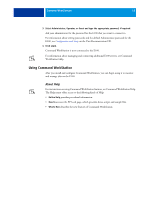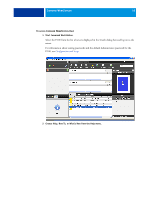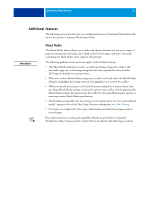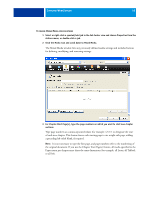Kyocera TASKalfa 4551ci Printing System (11),(12),(13),(14) Utilities Guide ( - Page 13
Fiery SeeQuence Suite, Installing Command WorkStation, Configuring the connection to the E100
 |
View all Kyocera TASKalfa 4551ci manuals
Add to My Manuals
Save this manual to your list of manuals |
Page 13 highlights
COMMAND WORKSTATION 13 Fiery SeeQuence Suite Fiery SeeQuence Impose and Fiery SeeQuence Compose may either be standard or offered as options. This is dependent on the configuration of your E100. Installing Command WorkStation Install Command WorkStation on a Windows or Mac OS computer with a network connection to the E100. For a complete list of system requirements, see Welcome. The installer for Command WorkStation is provided on the User Software DVD as part of the Fiery User Software Installer (Windows) or as a separate application (Mac OS). To install Command WorkStation, see "Installing User Software" on page 7. Configuring the connection to the E100 The first time you start Command WorkStation, you are prompted to configure the connection to the E100. You can also edit the configuration whenever there is any change to your E100 or network, such as a changed server name or IP address. If you change E100 Setup information, do so before you reconfigure the connection. BEFORE YOU BEGIN • Print the E100 Configuration page. For instructions on printing the Configuration page, see Configuration and Setup on the User Documentation CD. The E100 Configuration page contains information you need when configuring the connection, such as the IP address of the E100. For TCP/IP installations, you can use the DNS name instead of the IP address. Make sure that the E100 is registered in a Domain Name Server (DNS) on your network. For more information, contact your network administrator.